iPhone recovery mode is a minimal environment that allows your Mac or PC (via Finder or iTunes) to troubleshoot iOS issues. It enables users to fix system errors like boot loops, failed updates, or file corruption.
The mode can update the iPhone, revive iOS and its firmware, or restore the device to factory settings.
In this guide, our experts will explain how to put your iPhone in recovery mode. We will also advise on how to use iPhone recovery mode to its full effect.
Tip: Try a force restart before recovery mode. A force restart can sometimes resolve temporary errors, such as a transient crash or stuck screen. To perform a force restart on iPhone 8 and newer models, press and quickly release the Volume Up Button. Then, press and quickly release the Volume Down Button. Press and hold the Side Button until the Apple logo appears. Proceed with iPhone recovery mode if issues continue after a force restart.
How To Put iPhone in Recovery Mode
Charge your iPhone before putting it in recovery mode. A drained battery could interrupt the process and worsen the problem. Also, make sure your Mac is up to date or your PC runs the latest version of iTunes.
To enter iPhone recovery mode:
- Connect your iPhone to a computer.
- Launch Finder on macOS or iTunes on Windows.
- Press the correct combination of buttons to enter recovery mode.
The combination varies by iPhone generation. Regardless, your iPhone screen should show a computer with a USB cable after completing the correct button sequence. This icon indicates the iPhone is in recovery mode.
Tip: Not sure which iPhone you own? Check Apple Support for help to identify your iPhone model.
How To Put iPhone 8 and Newer Models in Recovery Mode
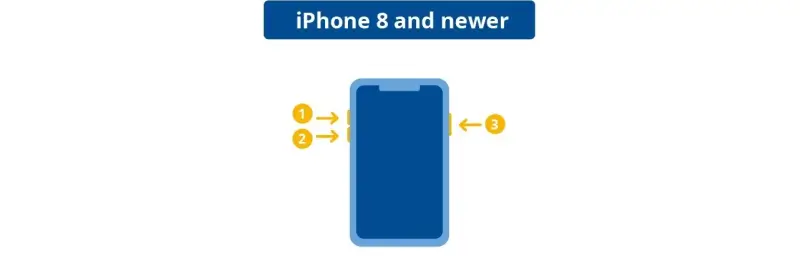
For iPhone 8 and newer models: Press and quickly release the Volume Up Button to start. Next, press and quickly release the Volume Down Button. Finally, press and hold the Side Button until an icon appears on your phone.
How To Put iPhone 7 in Recovery Mode

For iPhone 7 and 7 Plus: Press and hold the Volume Down Button and Side Button together until an icon appears on your phone.
How To Put iPhone 6 and Older Models in Recovery Mode
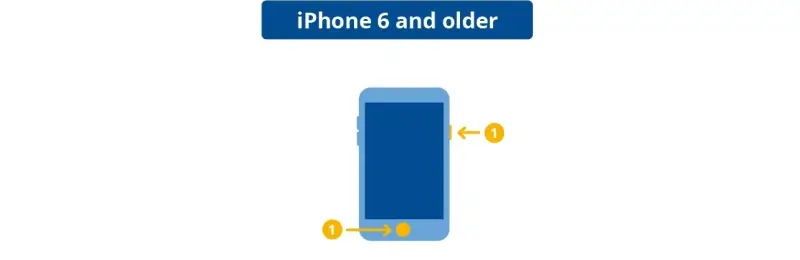
For iPhone 6 and older models: Press and hold the Home Button and Side Button together until an icon appears on your phone.
Expert Tips for Recovery Mode on iPhone
The mode presents three options to address problems with iOS:
- Update: Installs the latest iOS release on the iPhone. Updating the device preserves apps, contacts, photos, and other local data.
- Revive: Rewrites the current firmware package for the iPhone. The process attempts to avoid partitions storing user data.
- Restore: Resets the iPhone to its factory settings. This action removes all data from the device, so consider it a last resort.
Below, we provide a detailed, step-by-step guide on each option.
How To Update iPhone in Recovery Mode
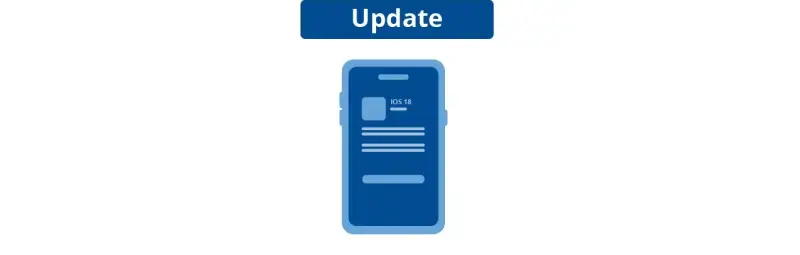
Using recovery mode to update iOS is one of the most popular troubleshooting methods. Updating installs a clean copy of iOS to the iPhone without wiping your data. This option is an ideal solution for a failed update or a persistent software conflict.
Tip: Although updating intends to preserve stored data, unforeseen errors can occur. Therefore, we do recommend creating an iCloud backup of the device before you update the phone.
To update an iPhone after entering recovery mode:
- Choose Update in Finder on a Mac or iTunes on a PC when prompted.
- Wait for the computer to download and install the latest iOS version.
- Disconnect the device once the update finishes and the iPhone restarts.
Updating your iPhone should fix most of its issues. If the iPhone is still not functioning correctly, try a different approach.
How To Revive iPhone in Recovery Mode
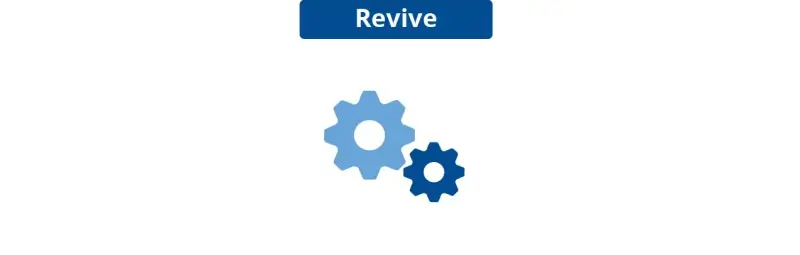
Reviving an iPhone is a more advanced option. Like updating, revive attempts to refresh the device without erasing user data. Unlike updating, reviving installs the latest firmware package to the iPhone. As a result, it is a more robust method for logical errors. However, reviving your iPhone requires the Apple Configurator app to rewrite the firmware.
Tip: Back up your iPhone in case problems occur during the revive process. Errors could remove important data.
To revive an iPhone after entering recovery mode:
- Select your iPhone within the Apple Configurator app.
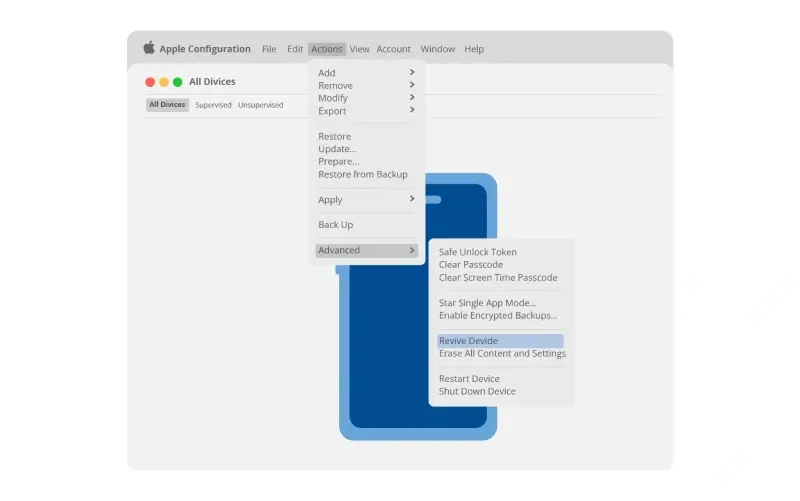
- Choose Actions from the menu bar.
- Select Advanced in the drop-down menu.
- Choose Revive Device.
- Review the terms and conditions.
- Click Accept to proceed.
Reviving will take longer to complete than a simple update. The iPhone will restart if the revival is successful. If not, there is another, more drastic option to fix the phone.
Tip: Cannot download the Apple Configurator app? The Genius Bar at an Apple Store can help.How To Restore iPhone in Recovery Mode

A restore is the most comprehensive solution for iPhone failures caused by iOS. Restoring resets the iPhone to its default state. In the process, it permanently deletes all local data from the device. You will lose apps, photos, and settings without a working backup.
Tip: iPhone data recovery is often possible for people without a backup. Consult an expert before restoring the iPhone if you need to retrieve data from the device.
To restore an iPhone after entering recovery mode:
- Choose Restore in Finder on a Mac or iTunes on a PC when prompted.
- Wait for the computer to download and reinstall iOS.
- Disconnect the device once the update finishes and the iPhone restarts.
If the iPhone continues to encounter issues, then hardware failure is the most likely cause.
Tip: You can restore an iPhone from a backup after resetting the device. This approach allows you to address iPhone issues while preventing data loss. Ensure your most recent backup contains all critical data.
How To Get iPhone Out of Recovery Mode
A force restart is the simplest method to get out of iPhone recovery mode. The exact button combination depends on the iPhone generation.
To exit recovery mode on iPhone 8 and later models:
- Press and quickly release the Volume Up Button.
- Press and quickly release the Volume Down Button.
- Press and hold the Side Button until the Apple logo appears.
To exit recovery mode on iPhone 7 and 7 Plus:
- Press and hold the Volume Down Button and Power Button until the Apple logo appears.
To exit recovery mode on iPhone 6 and earlier models:
- Press and hold the Home Button and the Power Button until the Apple logo appears.
Your iPhone should now boot into iOS normally.
iPhone Stuck in Recovery Mode?
If the iPhone is still stuck in recovery mode after a force restart, then try selecting an option in Finder or iTunes again. Choosing to update or restore the device could help reload the iPhone’s system. Third-party tools could be necessary if the iPhone remains frozen. The device might have a deeper hardware issue or a severe software error.
iPhone Recovery Mode Not Working
iPhone recovery mode cannot resolve every problem. You will need to seek professional assistance in some cases.
Secure Data Recovery is an Apple Authorized Service Provider (AASP) with experience and expertise across all iPhone models and iOS versions. Our streamlined process includes free domestic shipping, free diagnostics, and free quotes. We also offer a No Data, No Recovery Fee guarantee. You get your data back, or pay nothing.
Call 800-388-1266, request help, or find a location to learn more about phone data recovery.







