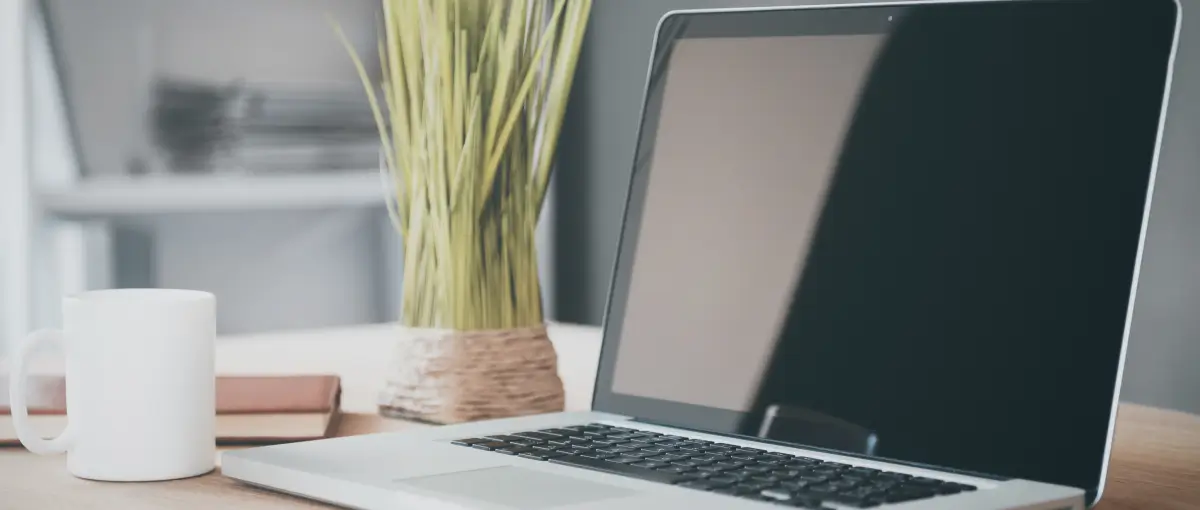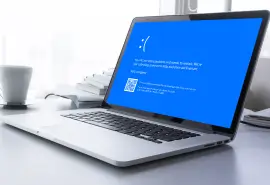The exFAT (Extended File Allocation Table) file system is a popular choice for users who work across both Windows and macOS platforms. Designed to support large files and external storage devices, exFAT is commonly used on USB flash drives, SD cards, and portable SSDs.
However, when an exFAT partition becomes corrupted on macOS, the result can be frustrating and sometimes catastrophic. Corruption can occur for many reasons, but macOS users often encounter additional complications due to system-specific security protocols and compatibility quirks.
Secure Data Recovery, the authority in RAID, SSD, and hard drive recovery, offers expert guidance and step-by-step solutions to restore corrupted exFAT partitions on macOS.
What Causes exFAT Partition Corruption on macOS?
exFAT is designed for flexibility and cross-platform compatibility, but that versatility also makes it vulnerable to corruption. This makes it more susceptible to corruption when disruptions occur.
Here are the most common causes:
- Improper Ejection. Removing a drive without ejecting it safely can interrupt data processes and corrupt the file system.
- Power Failure or Forced Shutdown. Sudden loss of power during file transfers can result in incomplete data and damage to the partition.
- Formatting Errors in Disk Utility. Applying the wrong partition scheme or format settings can make the exFAT volume unreadable.
- macOS Crashes or Kernel Panics. System crashes while writing to a drive can corrupt partition tables or directory structures.
- Software Conflicts. Antivirus tools or disk utilities may interfere with drive access or permissions, causing data errors.
- Malware or Windows-Based Corruption. Drives shared with infected systems may carry malware that damages file system structures.
- T2 Chip or SIP Restrictions. Built-in macOS security features may block drive access or mounting under specific settings.
Initial Checks Before Repairing an exFAT Partition
Before attempting any repair, it’s essential to determine whether the issue lies with the drive itself or with how macOS is handling it.
These basic checks can help avoid unnecessary troubleshooting or accidental data loss:
- Check Physical Connections
- Verify Drive Visibility in Disk Utility
- Use System Information Tool
- Test on Another Computer
- Check for Read/Write Permissions
- Watch for SIP or T2 Security Restrictions
- Avoid Writing to the Drive
Method 1: Use Disk Utility First Aid
macOS includes a built-in tool called Disk Utility, which offers a First Aid feature that can identify and repair basic file system errors. This should be your first step if the exFAT partition is visible but not functioning correctly.
Steps to run First Aid on an exFAT Drive:
- Open Disk Utility.
- Locate your exFAT drive. It may appear grayed out if not mounted.
- Select the volume (not just the disk identifier).
- Click First Aid in the toolbar.
- Confirm by selecting Run when prompted.
Disk Utility will begin scanning the file system for directory errors, allocation problems, or mounting issues. This process typically takes a few minutes.
Notes: If First Aid indicates that the drive "appears to be OK" while also failing with an error like “Unable to repair,” it's best to avoid repeated attempts to fix it. Doing so could worsen corruption, especially on older or failing drives.
Method 2: Terminal Commands Using diskutil
macOS’s Terminal provides deeper control through the diskutil command-line tool. This method enables users to verify and manually attempt volume repair.
Warning: This step is best suited for users comfortable with command-line input.
To use diskutil:
- Open Terminal. Launch Terminal from Applications > Utilities > Terminal.
- List All Drives. Type the following command and press Enter:
diskutil listThis will display all connected volumes. Identify your exFAT drive by name, size, or identifier (e.g., disk2s1). - Verify the Volume. Once you’ve identified the drive, run:
diskutil verifyVolume /dev/disk2s1Replace /dev/disk2s1 with your actual identifier. This checks for file system issues without making changes. - Repair the Volume (if needed). If errors are found, run:
diskutil repairVolume /dev/disk2s1This attempts to resolve errors such as directory corruption or allocation problems.
Warnings and Considerations
- These commands only work if the drive is detected by macOS.
- Be very careful with identifiers; selecting the wrong disk may result in unintended data loss.
- diskutil cannot repair partition table damage or unmounted disks not listed in the diskutil list.
Example Output Scenarios
- Success Message: "The volume /dev/disk2s1 appears to be OK."
Your exFAT file system was verified or repaired successfully. - Failure Message: "File system check exit code is 8."
The drive is likely beyond the scope of basic repair and may require advanced recovery tools or professional intervention.
Final Tips to Prevent Future exFAT Partition Corruption

While exFAT offers excellent cross-platform compatibility, it’s also more prone to corruption than macOS-native formats, such as APFS or HFS+.
Follow these best practices to reduce your risk of future data loss:
- Always eject drives properly. Using the “Eject” option ensures macOS finishes all write operations safely before disconnecting the drive.
- Use a surge protector or UPS. Protect your system and external drives from sudden power loss, which can interrupt transfers and corrupt file systems.
- Avoid interrupting data transfers. Closing your laptop or removing a drive mid-transfer can leave files incomplete and damage partition integrity.
- Back up your data regularly. Keeping a second copy of your files, especially from portable drives, adds a crucial layer of protection.
- Run Disk Utility’s First Aid periodically. Running First Aid helps catch minor errors early before they cause significant file system corruption.
- Use APFS or HFS+ for Mac-only drives. Native macOS file systems offer journaling and improved repair options in the event of corruption.
- Keep your macOS and firmware up to date. System updates often include fixes for USB, file system, and storage driver compatibility.
- Avoid unreliable recovery software. Low-quality or unfamiliar tools may worsen damage. Consult professionals when in doubt.
Seeking Professional Help
If your exFAT partition remains corrupted despite all attempts, or if your drive is undetected, clicking, or showing signs of hardware failure, it’s time to stop troubleshooting and seek professional help. DIY methods are helpful for minor issues, but persistent corruption or physical damage can result in permanent data loss if not addressed correctly.
Secure Data Recovery offers specialised, comprehensive solutions tailored precisely to your macOS needs. Our team ensures a seamless and convenient recovery process for a hassle-free, high-performance data security solution, whether you represent a large corporation, a small business, or an individual.
Don't risk your crucial information. Contact us at 800-388-1266 today to speak with our specialists and regain important data.