
How to Guides
The How-To section provides easy-to-follow step-by-step instructions for data recovery and data protection tasks. Here you can find detailed tutorials on hard drive recovery, RAID recovery, SSD recovery, data recovery from USB flash drives and other external storage media, data backup and recovery, and other related topics. With our how to guides, you can learn how to recover data from corrupted, deleted, or lost files, as well as how to protect your data from future disasters. Our how to guides are designed to help you quickly and easily perform data recovery tasks, so you can get back to your important work.

How to Dispose of Hard Drives
Destroying old hard drives has never been more essential given the value of sensitive data. IBM estimates that the global ave...
Posted by T.J. Burlee October 30, 2025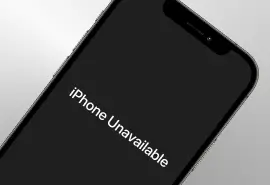
How To Fix iPhone Unavailable
The iPhone Unavailable error is a frustrating scenario that occurs when the device becomes locked. In most cases, the iPhone ...
Posted by T.J. Burlee October 17, 2025
iPhone Is Working but the Screen Is Black? How to Fix
An iPhone screen going black while the device is otherwise working is a frustrating experience. You might still hear notifica...
Posted by T.J. Burlee October 17, 2025
Ultimate Photo Recovery Guide: How To Restore Pictures
Smartphones and digital cameras have made taking photos easier than ever. According to Photutorial, humans take over 5 billio...
Posted by T.J. Burlee September 16, 2025
How To Fix an External Hard Drive Not Showing Up on Windows
External hard drives are often a convenient, secure method of storing data or transferring files between devices. However, ex...
Posted by T.J. Burlee September 15, 2025
External Hard Drive Not Showing Up on Mac
Millions of Mac users depend on external hard drives for extra storage space and file transfers between computers. That cruci...
Posted by T.J. Burlee September 15, 2025
How To Fix Mac Not Recognizing WD External Hard Drive
Few issues are more frustrating than plugging in your Western Digital external hard drive only to find your Mac doesn’t recog...
Posted by Zane Kennedy September 02, 2025
How To Repair Corrupted exFAT Partition on macOS
The exFAT (Extended File Allocation Table) file system is a popular choice for users who work across both Windows and macOS p...
Posted by Zane Kennedy August 05, 2025
How To Fix WHEA Error on Windows
The WHEA_

How to Fix a Raw Drive Without Formatting
Whenever you insert an external drive or try to access data from an internal drive, you should be able to automatically see a...
Posted by T.J. Burlee May 28, 2025
iPhone White Screen: What Causes It and How to Fix It
When your iPhone screen suddenly turns white and stops responding, it can be a frustrating and confusing situation to deal wi...
Posted by Yevgeniy Reznik May 07, 2025
How to Fix Hard Drive Short DST Check Failed
A short DST (Drive Self-Test) Failed error means your hard drive (HDD) or solid-state drive (SSD) has encountered a critical ...
Posted by T.J. Burlee April 30, 2025
How to Fix I/O Device Error Detected
An I/O device error (Input/Output error) occurs when a storage device — such as a hard drive (HDD), solid-state drive (SSD), ...
Posted by Yevgeniy Reznik April 14, 2025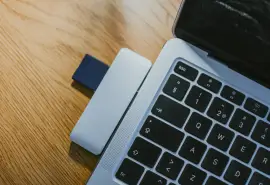
How to Recover Files from an SD Card on Mac
Losing important files from an SD card on a Mac can be stressful, especially if those files include irreplaceable photos, wor...
Posted by Yevgeniy Reznik April 04, 2025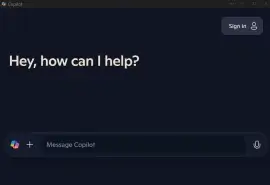
How To Disable Copilot on Windows 11 and 10
Microsoft Copilot is a powerful feature in Windows, but many people remain cautious of the AI assistant, citing privacy conce...
Posted by T.J. Burlee March 24, 2025