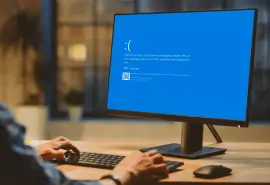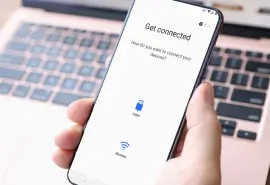Whenever you insert an external drive or try to access data from an internal drive, you should be able to automatically see all the files it contains. However, if your system identifies the drive as RAW, the operating system cannot recognize the file system on the device. This may indicate corruption, physical damage, or an unsupported format. The good news is that even if you can’t see your files, you might be able to recover them.
Before resorting to reformatting the drive, which will erase all your data, try the potential solutions below including testing the drive on another system and updating software. And if your drive contains essential information and isn’t backed up, make sure to recover your data first. You can use data recovery software or a professional data recovery service.
In this post, our data retrieval experts discuss what a RAW drive is, how it occurs, and what you can do about it.
Signs of a RAW drive
Drives can become RAW on the internal and external hard drives for both Windows and Mac devices. Sometimes, you’ll get an alert that marks your file system as RAW in Disk Management. Other times, you will see unusual error messages or have issues with a device like an SD card that suggests a RAW state. The following outlines common symptoms of a RAW drive.
- Raw or unrecognized file system: Windows commonly uses file systems like NTFS, FAT/FAT32, and exFAT, while Mac systems typically use APFS or HFS+. You will know you have a RAW drive on Windows when you open Windows Disk Management and see the drive appear as RAW or unallocated. On Mac, your drive may appear as Not Formatted or blank in Disk Utility.
- Error messages: Sometimes, your device will alert you to a RAW drive by giving you an error message. Common types of error messages for Windows and Mac devices are listed below.
- Windows error messages
- You need to format the disk in drive X: before you can use it. Do you want to format it?
- CHKDSK is not available for RAW drives.
- The file or directory is corrupted and unreadable.
- The disk in drive X: is not formatted. Do you want to format it now?
- X:\ is not accessible. The parameter is incorrect.
- This volume does not contain a recognized file system.
- macOS error messages
- The disk you attached was not readable by this computer
- You must initialize the disk before using it
- Windows error messages
- Mounting issues: If your drive doesn’t mount properly, your operating system won’t be able to access or interact with it. On Windows, this may look like the drive not appearing in File Explorer, even though it shows up in Disk Management. On a Mac, the drive may appear grayed out in Disk Utility with the "Mount" button unavailable or unresponsive, indicating macOS can’t read the file system.
If you experience any of the above issues or have problems transferring and accessing files on your drive, you may have a RAW disk or drive.
What not to do if you have a RAW drive
If not addressed, RAW drives can lead to permanent data loss. To avoid further damage to your drive and files, follow these tips.
- Don’t try to write new data to the drive. This can override recoverable files, meaning you’ll lose all access to them.
- Don’t run CHKDSK. In many cases, the CHKDSK command won’t be able to run in the first place. However, if it does, it can overwrite the drive structure and prevent data recovery.
- Don’t repeatedly try to mount the drive: This can worsen the damage, especially if the damage is due to a hardware issue.
- Don’t format the drive. Only do this if you’ve already recovered the data you need. Otherwise, reformatting the drive deletes all your data permanently.
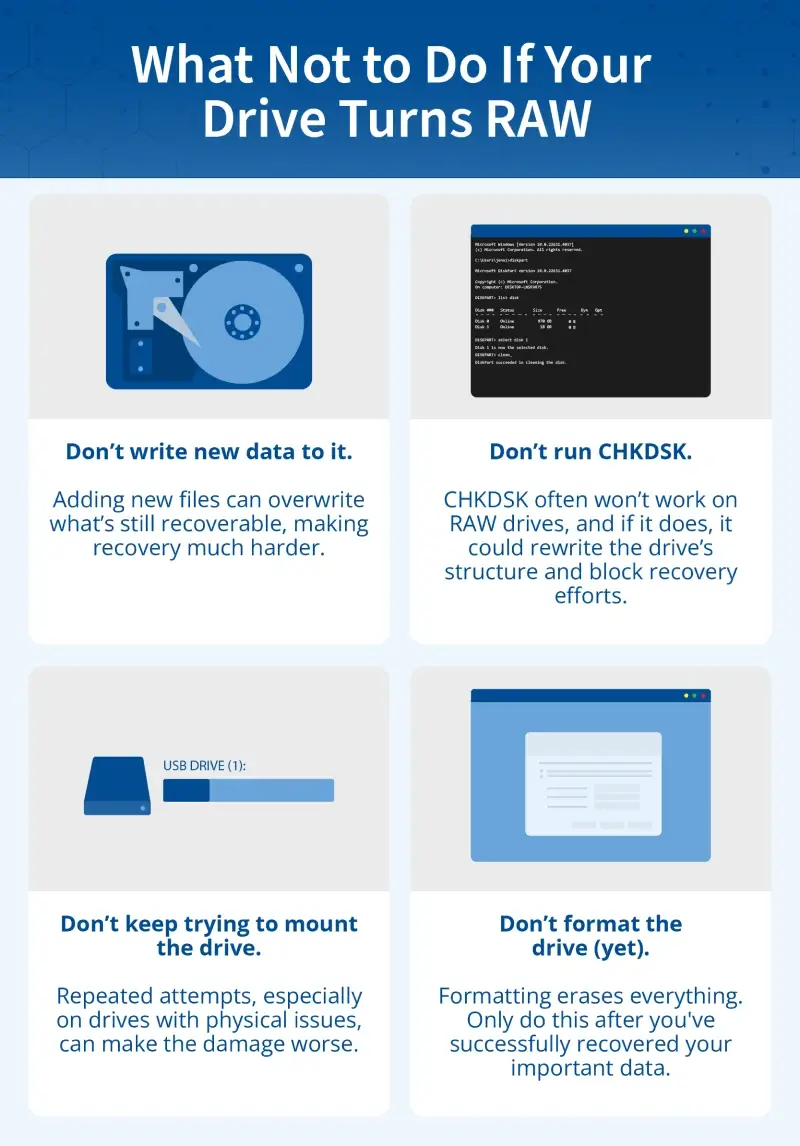
RAW drive troubleshooting solutions
Fixing a RAW drive often involves formatting it, which often means you lose all the files it contains. Before you resort to that option, recover your data and try the troubleshooting solutions below.
Some problems with RAW drives may be solved without reformatting, especially those that are caused by file system corruption, improper ejection, or software conflicts. Physical damage or extreme file system corruption may require professional help. If you suspect physical damage, stop using your drive immediately and check drive health (step 5).
1. Recover data from your device
Fixing a RAW drive comes with a high risk of losing data, so you should recover your data before you do anything else. Depending on the severity of the issue, data recovery software might be able to do this. However, a professional data recovery service is the most reliable way to retrieve essential data. Secure Data Recovery has a 96% success rate.
2. Connect the drive to a computer with a different operating system
If you’re using an external storage device, try to connect it to another computer that uses a different operating system. This will help you see if the issue is truly your drive or if the issue is the original device’s OS-specific file system compatibility.
For example, a drive formatted in a Mac file system like APFS or HFS+ may appear RAW on a Windows system that cannot read those formats. If the drive mounts and functions normally on the other device, the problem is likely with the original system’s ability to interpret the file system or communicate with the hardware.
3. Check the drive’s physical connection
Sometimes, the issue is as simple as a poor connection, which can make the drive show up as RAW. Faulty cables or a failing docking station disrupt communication between the drive and the operating system, so you should swap the USB cable or use a different port to see if your device still won’t recognize the drive. You should also make sure the drive is connected directly to the computer instead of through a hub or enclosure.
4. Update your drivers
Outdated or corrupted drivers can prevent your operating system from properly reading the file system, causing the drive to appear as RAW even when the data itself is intact. Updating your drivers can help with this issue.
- Press Windows + X on your keyboard and click Device Manager.
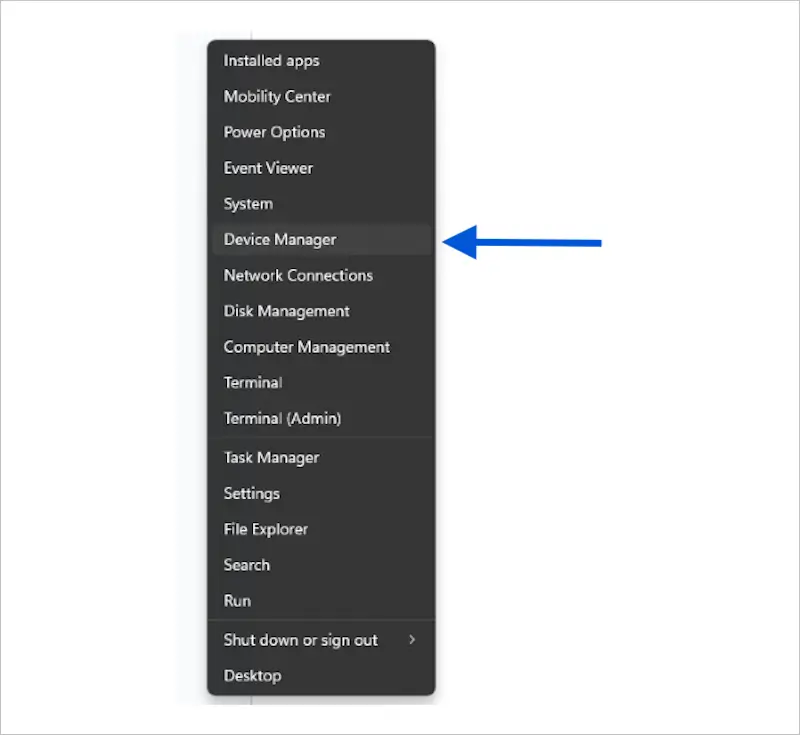
- Click the arrow next to Disk Drives to expand the list.
- Find the drive that’s causing the issue.
- Right-click it and select Update Driver.
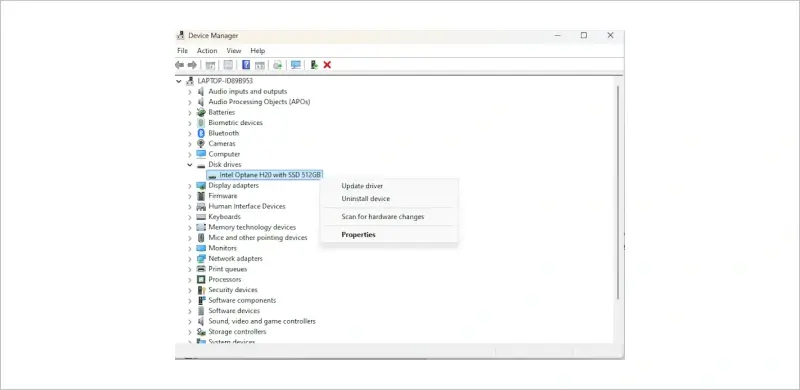
- Choose Search automatically for drivers and wait for Windows to check for updates.
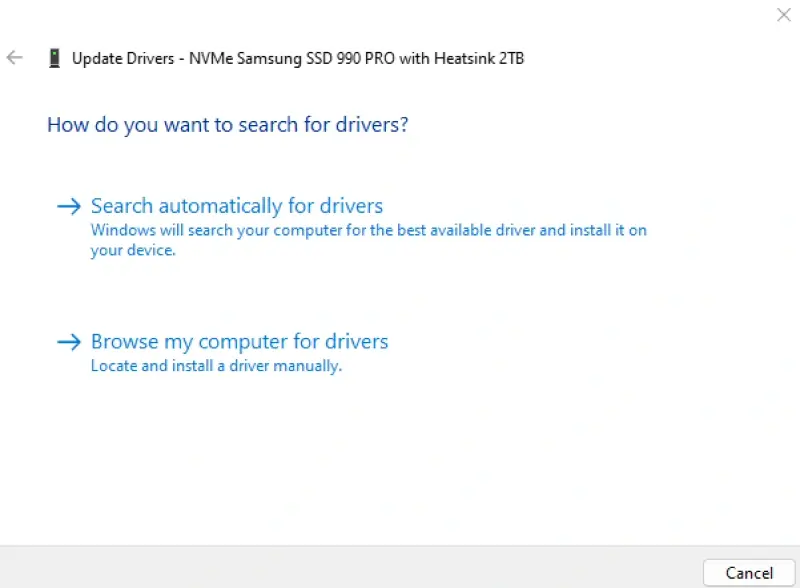
- If Windows finds and installs an update, restart your computer and check if the error is resolved.
If the RAW drive issue occurs after you’ve updated your system, you can also try rolling back updates or checking for new firmware updates to ensure compatibility.
5. Check your drive health
Checking your drive’s health after getting a RAW message is a good way to see if the hard drive is about to fail, which could indicate physical damage. If you suspect physical damage, you’ll need to back up your important files and then repair or replace your drive. You can check your drive’s health by following these steps.
On Windows
- Search Windows PowerShell in the Start menu and select Open.
- Type the command prompt Get-PhysicalDisk and press Enter. Give it a few seconds to process.
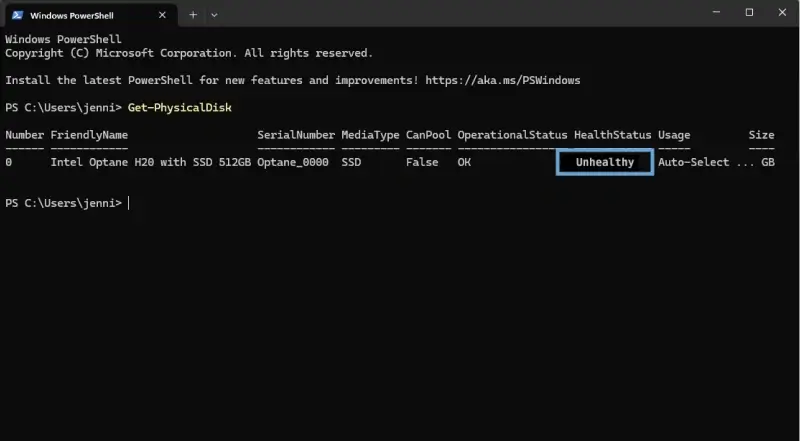
- Review the Health Status section for the drive in question. It will either say Healthy, Unhealthy, Unknown, or Warning. If it says anything other than Healthy, your drive may be failing.
On Mac
- Open Disk Utility and choose View > Show All Devices.
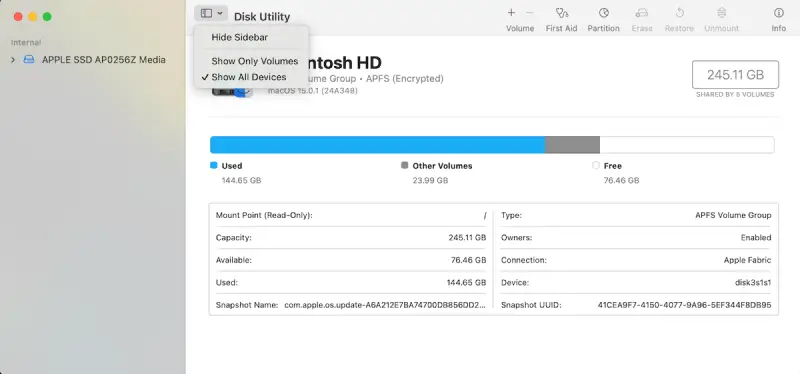
- Select the device and click the Info button in the top right corner.
- Scroll down and check the S.M.A.R.T status. If it says Failing your drive has an issue. If it says Verified your drive is fine. It may say Not Supported if your drive doesn’t have S.M.A.R.T monitoring or your macOS doesn’t support it.
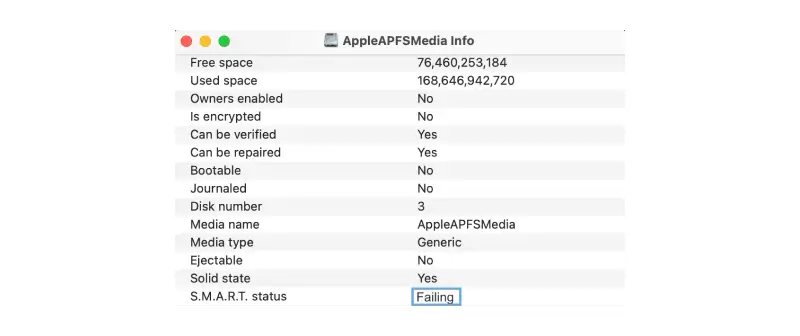
You can also use third-party tools such as CrystalDiskInfo, HDDScan, and HD Tune. These tools can evaluate your drive for performance issues and keep you informed on how your drive is doing.
6. Format the disk (causes data loss)
Repairing or formatting drives will erase the file system and all of its data. Make sure that the drive you are repairing or formatting is empty, backed up, or has data you are not concerned about losing. While the formatting process will fix the RAW status, it will delete all data, so only use it as a last resort after you’ve tried the other methods above.
On Windows
- Open Disk Management, right-click the volume you want to format, and choose Format.
- To format the volume with default settings, select OK and then OK again. You can label the volume in the Volume label section and select the File system in the file system dropdown if you’d like to change it from the default.
On Mac
- Open Disk Utility and select the drive you want to format.
- Click Erase on the top gray bar.
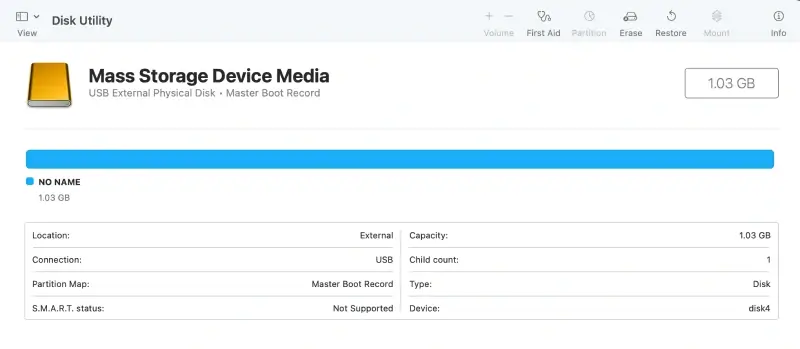
- Name the drive and select the right type of file system from the format dropdown.
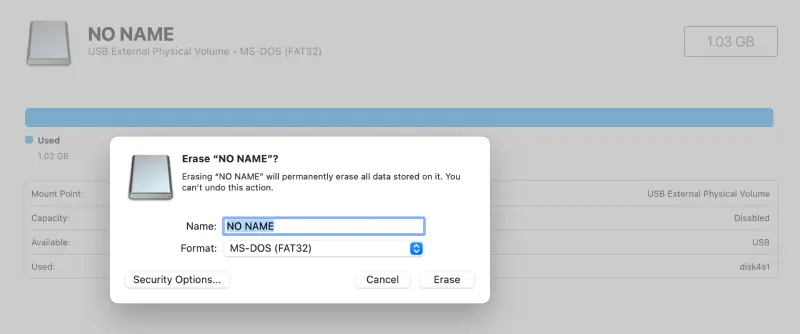
- Click Erase in the pop-up box, then click Done.
Common causes for RAW drives
Sometimes, understanding why a drive turns RAW will help you choose the correct solution and prevent the issue from happening again. Two types of RAW drive errors can occur: logical issues and physical damage. Logical issues are often related to the software or file system and can be fixed easily, while physical damage will typically always require professional help.
Logical issues
If your drive has been improperly formatted, you could still use the drive on a device that supports that particular file system. If software incompatibility is the issue, you could update the drivers or firmware. If the file system itself is corrupted, you will need data recovery software and a reformat to make the drive usable again. Below are some of the most common logical issues that can cause a drive to appear as RAW.
- Incorrect formatting: If a drive is formatted with an unsupported or corrupted file system, it may not be recognized by your OS.
- Improper ejection: Unplugging a drive while data is still being written can corrupt the file system and result in a RAW format.
- Sudden failures: Power outages, forced shutdowns, or interrupted data transfers may leave the file system in an unreadable state.
- Software conflicts: Corrupt system files, driver issues, or disk management errors can all affect how a drive is recognized and may trigger a RAW format.
- File system errors after system updates: Some users experience RAW drive errors following an operating system update that alters how storage devices are read or mounted.
- Malware attacks: Viruses and other malware can damage files or the master boot record, leading to RAW drives. If you suspect a virus, run antivirus software. You will still likely need a recovery tool to restore your data.
Physical damage
If you suspect physical damage, stop using the drive and check the drive health. An unhealthy S.M.A.R.T status means the drive is failing, and you need professional help to recover your files.
- Bad sectors or failing hardware: If the hard drive has physical defects, especially in areas where partition or file system data is stored, it may show up as RAW. This could be anything from chips on the outside of the drive or cracks on the inside.
- Connection problems: Faulty or loose USB cables, damaged ports, or inconsistent power supplies can lead to incomplete reads or a poor connection. This could cause a drive to show as RAW.
- Water or impact damage: Drives exposed to environmental hazards, such as water or becoming chipped or cracked, can become unreadable. This may make them default to RAW as the system tries to interpret them.
How to prevent RAW drives and data loss
Once you understand what causes RAW drives and data loss, you can make sure you prevent it from happening in the first place. The following list contains steps that will help you keep your drive healthy and your data safe.
- Safely remove devices: Always use the “Safely remove hardware and eject media” option. Improper ejection is a common way to create a RAW drive.
- Use antivirus software: Protect your computer from malware by installing Microsoft Defender or a third-party antivirus program and keeping it up to date. Malware is another common cause of RAW drives.
- Protect external drives: Keep external devices in a safe place where they are protected from extreme temperatures, excess moisture, and physical impact.
- Back up your files: Even if your hard disk becomes RAW, implementing a regular backup schedule should prevent you from losing large amounts of data. Even if you do have a RAW drive situation, you can rest easy knowing most of your important data is backed up.
Let the experts recover your RAW drive data
Dealing with RAW hard drives, memory cards, or USB flash drives comes with the risk of lost data, but you have plenty of solutions to help fix your drive and keep your data safe. If troubleshooting doesn’t solve the problem and you’re dealing with irreplaceable files on a severely damaged drive, consider calling the experts for RAW drive recovery.
At Secure Data Recovery, we have a 96% file recovery success rate and a "no data, no recovery fee" guarantee. Call us today at 800-388-1266 to open a data recovery case for your RAW drive issue.