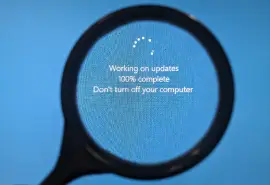An iPhone screen going black while the device is otherwise working is a frustrating experience. You might still hear notifications, feel vibrations, or even see the Apple logo on restart, but the screen stays black.
This display issue is commonly known as the iPhone black screen of death. It can occur for several reasons, including software bugs or conflicts, hardware failure, and physical damage. Sometimes, a hard reset can resolve the problem. However, more serious issues could persist and cause data loss.
Secure Data Recovery is an Apple Authorized Service Provider (AASP) with in-depth knowledge of all iPhone models and iOS releases. Our experts explain how to fix black screens on iPhones in this troubleshooting guide.
The steps below can fix iPhone black screen issues on the following models:
- iPhone 6, 6S, 6 Plus, and 6S Plus
- iPhone SE (1st, 2nd, or 3rd generation)
- iPhone 7 and 7 Plus
- iPhone 8 and 8 Plus
- iPhone X, XR, XS, and XS Max
- iPhone 11, 11 Pro, and 11 Pro Max
- iPhone 12, 12 Mini, 12 Pro, and 12 Pro Max
- iPhone 13, 13 Mini, 13 Pro, and 13 Pro Max
- iPhone 14, 14 Plus, 14 Pro, and 14 Pro Max
- iPhone 15, 15 Plus, 15 Pro, and 15 Pro Max
- iPhone 16, 16 Plus, 16 Pro, and 16 Pro Max
- iPhone 17, 17 Air, 17 Pro, and 17 Pro Max
Note: Don’t know which device you have? Apple Support can help identify your iPhone model.
Why Your iPhone Works but the Screen Is Black
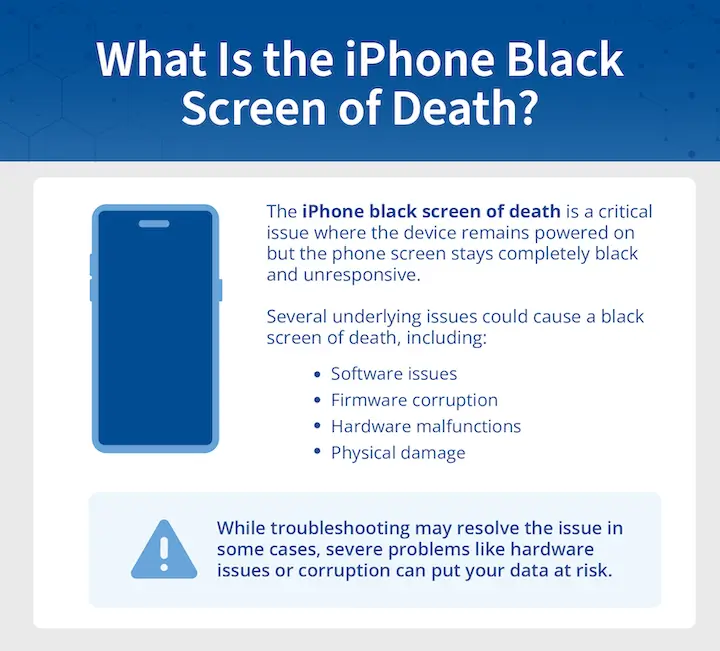
The iPhone’s black screen of death is a critical error where the mobile device remains powered on but unresponsive.
These are the most common causes of iPhone black screens:
- Software glitches, like an iOS crash, could trigger display issues.
- Power issues (a drained battery or a failing circuit) can cause problems.
- Physical damage (cracked screen or broken connectors) may kill the display.
- Faulty apps might conflict with iOS and freeze the system.
- Failed iOS updates could lead to boot loops and a black screen.
- Firmware corruption creates an unstable, volatile environment.
- Overheating may prompt a black screen to protect internal components.
Recent usage can typically inform the most likely cause. If the screen turned black after opening a specific app, then the problem is probably related to that. If the display disappeared after an update, you might need to reinstall iOS. A completely unresponsive iPhone that even lacks a charge icon suggests a power supply issue.
Fortunately, you can address many of these errors in a matter of minutes.
How To Fix iPhone Black Screen
The solutions below are organized from the easiest fixes to the more advanced or invasive methods. Start with the simplest remedies and then progress to the more complex steps. Each solution intends to resolve a common cause of iPhone black screens.
Note: Certain fixes, such as a factory reset or DFU mode, will permanently erase the iPhone’s stored data. These methods should be considered a last resort.
Step 1: Charge Your iPhone
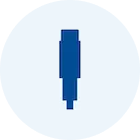
Sudden black screens on iPhones often stem from power issues. Possible causes include a low battery or problems with the power management integrated circuit (PMIC) on the phone’s logic board.
Connect your iPhone to a stable power source with an Apple-certified charger. If a charging icon appears, then the device is functional. Leave the iPhone plugged in for at least 30 minutes to ensure it has enough time to recharge.
If the iPhone is still stuck on a black screen, you can check the charger cable for signs of damage. Trying a different outlet is another simple option.
Otherwise, the issue may lie elsewhere.
Step 2: Perform a Force Restart

A transient crash within iOS could present as a black screen on an iPhone. These crashes are temporary system failures due to low memory or inconsistent network conditions. A force restart (also known as a hard reset) can restore the device’s display by refreshing iOS.
To perform a force restart on iPhone 8s and newer models:
- Press and quickly release the Volume Up Button.
- Press and quickly release the Volume Down Button.
- Press and hold the Side Button until the Apple logo appears on the screen.
To perform a force restart on iPhone 7 and 7 Plus:
- Press and hold both the Volume Down Button and Power Button until the Apple logo appears on the screen.
To perform a force restart on iPhone 6s and older models:
- Press and hold both the Home Button and Power Button until the Apple logo appears on the screen.
Release the button when the Apple logo appears and allow the iPhone to reboot.
If a force restart does not fix an iPhone black screen of death, then proceed to the next steps. It could be a more serious hardware failure or software error.
Step 3: Delete Faulty Apps
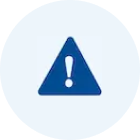
Sometimes, black screens repeatedly occur after a specific action, such as opening a certain app. Faulty apps can interfere with iOS and disrupt the iPhone’s display, making the device seem unresponsive. Removing the app in question is a simple process that could fix the issue.
To delete a faulty app that keeps causing a black screen on iPhone:
- Follow the instructions in Step 2: Perform a Force Restart to reboot an iPhone.
- Tap and hold the app’s icon on the Home screen.
- Tap Remove App.
- Select Delete App.
- Choose Delete to confirm.
If the black screen continues to happen, the iPhone may require a more comprehensive solution.
Step 4: Update iOS with Finder or iTunes

Outdated software could cause iOS to fail, resulting in a black screen even though the iPhone is powered on. You can update iOS by entering iPhone recovery mode and installing the latest release on Finder (macOS) or iTunes (Windows). The mode installs a clean copy of iOS without erasing user data stored on the iPhone. However, we recommend having a valid backup to safeguard against potential errors.
To update iOS using Finder or iTunes:
- Connect the iPhone to a Mac with Finder or a Windows PC with iTunes.
- Enter iPhone recovery mode.
- For iPhone 8s and newer models: Press and quickly release the Volume Up Button. Then, press and quickly release the Volume Down Button. Finally, press and hold the Side Button until the recovery mode screen appears on your phone.
- For iPhone 7 and 7 Plus: Press and hold both the Volume Down Button and Side Button until the recovery mode screen appears on your phone.
- For iPhone 6s and older models: Press and hold both the Home Button and Side Button until the recovery mode screen appears on your phone.
- Select Update when prompted to reinstall iOS without erasing local data.
- Wait for Finder or iTunes to download and install the most recent iOS release.
The duration depends on the speed of your internet and the size of the update.
If updating iOS does not work, then you might need to take even more definitive steps.
Step 5: Factory Reset Your iPhone
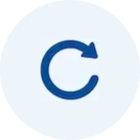
Warning: A factory reset will erase the contents of your iPhone. Resetting the iPhone without a backup will lead to data loss. Consider iPhone recovery services if you lack a backup but need to retrieve files from the mobile device.
A factory reset restores the iPhone to a stripped-down state. The process wipes all of the smartphone’s data, apps, and settings while rebuilding the file system. In addition, its robust encryption makes recovering deleted data from iPhones nearly impossible.
To perform a factory reset on iPhone:
- Connect the iPhone to a Mac with Finder or a Windows PC with iTunes.
- Follow the instructions in Step 4: Update iOS with Finder or iTunes to enter iPhone recovery mode.
- Select Restore when prompted to reset the iPhone.
Once finished, the iPhone will reboot to a setup screen, like a brand-new device.
There is another option if the black screen persists after a factory reset.
Step 6: Use DFU Mode

Warning: Like a factory reset, Device Firmware Update (DFU) mode wipes all user data from an iPhone. Do not use DFU mode without a working backup. Consult iPhone data recovery experts to restore files before attempting DFU mode.
DFU mode restores the latest iOS version and the device’s firmware. This approach makes it the most complete troubleshooting method for software issues.
To use DFU Mode:
- Connect the iPhone to a Mac with Finder and a Windows PC with iTunes.
- Enter DFU mode.
- For iPhone 8s and newer models: Press and quickly release the Volume Up Button. Then, press and quickly release the Volume Down Button. Next, press and hold the Side Button for 10 seconds. While holding the Side Button, press and hold the Volume Down Button for 5 seconds. After 5 seconds, release the Side Button. Continue holding the Volume Down Button until the computer detects DFU mode.
- For iPhone 7 and 7 Plus: Press and hold both the Volume Down Button and Side Button. Then, release the Side Button. Continue holding the Volume Down Button until the computer detects DFU mode.
- For iPhone 6s and older models: Press and hold both the Home Button and Side Button. Then, release the Side Button. Continue holding the Volume Down Button until the computer detects DFU mode.
- Select Restore to reinstall iOS and the iPhone’s firmware.
If DFU mode does not resolve the iPhone’s black screen of death, the device has suffered hardware failure. You can visit an Apple Store or contact an authorized service provider to discuss repair and recovery options.
How To Prevent Black Screen on iPhone
Here is a simple checklist to optimize your iPhone’s performance and prevent display errors like the black screen of death:
- Keep iOS up-to-date. iOS updates often address system errors and compatibility issues.
- Follow the rules when updating. Turning off the iPhone or disconnecting from WiFi can cause file corruption.
- Use certified accessories. MFi (Made for iPhone) cables and chargers meet Apple’s stringent safety and performance standards.
- Protect against physical damage. Using a case and screen protector absorbs sudden impacts and prevents cracks or corrosion.
- Monitor battery health. Batteries wear out over time. Checking its health in Settings → Battery → Battery Health & Charging lets you know when to take action.
- Delete buggy apps. Improperly designed apps can crash iOS or freeze the iPhone’s system.
Abiding by these guidelines could help avoid black screens on iPhone.
Fix Black Screen of Death on iPhone
Sometimes, you cannot predict or prevent hardware failure or severe software issues. In those cases, phone data recovery might be required to restore files.
The skilled engineers at Secure Data Recovery have experience with all types of data loss on iPhones. We specialize in repairing damaged components and use advanced tools to gain low-level access to the iPhone’s contents. Our team even offers free diagnostics and a No Data, No Recovery Fee guarantee.
Call 800-388-1266 or request help to receive a free quote and reclaim priceless memories and important data from your iPhone.