
Secure Data Recovery Blog
Welcome to our blog! Here, we explore many topics related to data recovery and digital security. We aim to provide guidance and valuable insights for people at all skill levels. We offer an in-depth guide to data recovery, including step-by-step instructions for restoring lost or corrupted data, an explanation of the common causes of data loss, and effective strategies to prevent future issues. Join us to stay up-to-date on the latest trends and technologies in the field.

RAM vs. Unified Memory
Random access memory (RAM) is a critical component for computers. RAM is high-speed, volatile memory that stores machine code...
Posted by T.J. Burlee July 10, 2025
Best Amazon Prime Day Deals 2025
The 2025 edition of Amazon Prime Day returns July 8th through July 11th. The blockbuster promotion for Prime subscribers has ...
Posted by T.J. Burlee July 02, 2025
Best External Drive for Photographers and Videographers
The need for external storage has never been greater in digital media fields. Whether you are a longtime videographer or star...
Posted by T.J. Burlee June 27, 2025
How To Fix WHEA Error on Windows
The WHEA_
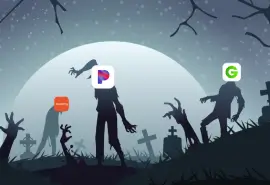
Study: 94% of People Have Zombie Accounts
2009 was a great year for Pandora, Groupon, Shutterfly, and Tumblr. Last year? Not so much. These and other services have b...
Posted by Scott McMacken June 20, 2025
iOS vs. Android: Our Top Frustrations from Texting
Pancakes or waffles? Beach or mountains? iPhone or Android? People have preferences and our technology is no different. Wheth...
Posted by Scott McMacken June 06, 2025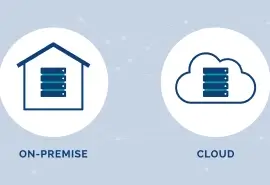
Cost of Cloud Services vs. On-Premise Storage in 2025
The world generates about 400 million terabytes of data every day, according to recent research from Statista. All of that da...
Posted by T.J. Burlee June 03, 2025
How to Fix a Raw Drive Without Formatting
Whenever you insert an external drive or try to access data from an internal drive, you should be able to automatically see a...
Posted by T.J. Burlee May 28, 2025
Will SSDs Really Replace Hard Drives by 2030
Many tech watchers predicted that solid-state drives (SSDs) would replace hard disk drives (HDDs) as mass-market flash storag...
Posted by T.J. Burlee May 09, 2025
iPhone White Screen: What Causes It and How to Fix It
When your iPhone screen suddenly turns white and stops responding, it can be a frustrating and confusing situation to deal wi...
Posted by Yevgeniy Reznik May 07, 2025
Study: Personal Data Tracking And The Anxiety It Causes
Sleep. Steps. Sugar. Spending. Savings. Screen time. And some of us track daily moods, too, which tend to run anxious from a...
Posted by Scott McMacken May 05, 2025
How to Fix Hard Drive Short DST Check Failed
A short DST (Drive Self-Test) Failed error means your hard drive (HDD) or solid-state drive (SSD) has encountered a critical ...
Posted by T.J. Burlee April 30, 2025
Data Recovery After Disasters - Fire, Flood & Lightning
When disaster strikes, the safety of your data is often the last thing on your mind—as it should be. Be it a flood, fire, or ...
Posted by Monica J. White April 22, 2025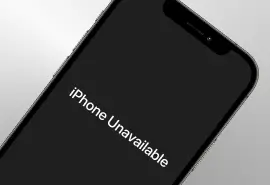
How To Fix iPhone Unavailable
Encountering the “iPhone Unavailable” screen can be frustrating, especially if you’ve simply forgotten your passcode or purch...
Posted by Zane Kennedy April 18, 2025
How Tariffs Impact Price of Hard Drives, SSDs, and More
Update: The U.S. and China agreed to suspend reciprocal tariffs for 90 days on May 12, 2025. Both countries have said they wi...
Posted by T.J. Burlee April 18, 2025