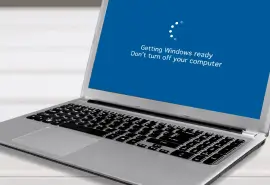Formatting your storage device, be it an SSD or an HDD, is one of the first things you'll see in any troubleshooting guide. Giving your drive a clean slate can help you get rid of clutter and resolve various system errors. Reinstalling your operating system is often seen as a solution to driver conflicts and other issues, and this may or may not involve formatting your drive.
As such, there's nothing inherently wrong with formatting your storage devices — it's a highly useful and common practice. However, there are a few ways it can go wrong, and when it does, you may be dealing with unexpected data loss. Accidental formatting is more common than you'd think, and when done without backup, it can be disastrous.
Fortunately, Secure Data Recovery has dealt with thousands of cases of lost or corrupted data, including those that stemmed from formatting your storage device.
Whether you need flash drive, SSD, or hard drive recovery, don't worry. As the leading experts in data recovery, we're here to help you get your files back with our step-by-step guide.
First, we’ll explore how formatting works under the hood, and then move on to how and when it’s possible, and how you can go about recovering your data post-formatting. Let’s dive into it.
How Does Formatting Really Work?
When you format a drive, whether it’s a hard drive, SSD, or any type of flash media device, you’re essentially instructing the operating system to prepare that device for use. However, what actually happens behind the scenes depends on the type of format you choose. Let’s take a look at the different types of drive formatting and what they actually do.
Quick Format: Removing the Index
A quick format doesn’t instantly wipe out your files. Instead, it removes its file system and its index: the “map” that tells your operating system where the files are stored. Think of this like removing the table of contents from a book: most of the chapters are still there, but your computer no longer knows how to find them.
Until the space your files live in gets reused after the quick format, your original data can typically be recovered.
Full Format: Wiping the Slate Clean
A full format takes it a step further. It doesn’t just erase the file system, but also attempts to overwrite every bit of data on the drive with zeroes, and checks the drive for bad sectors. This process is highly time-consuming, and in most cases, it permanently wipes your data.
Once a drive is fully formatted, data recovery is nearly impossible.
Choosing a File System: NTFS, APFS, exFAT
When you format a drive, you also choose a file system: NTFS (Windows), APFS (macOS), or exFAT (used by flash drives and SD cards). The file system decides the mechanism through which your files are stored and accessed, and it also has an impact on the recovery methods that can be used later.
Simply put, formatting doesn’t always mean your files are gone forever. The way you formatted the drive, and the kind of drive you’re using make a big difference, and could be the deciding factor on whether your data is retrievable.
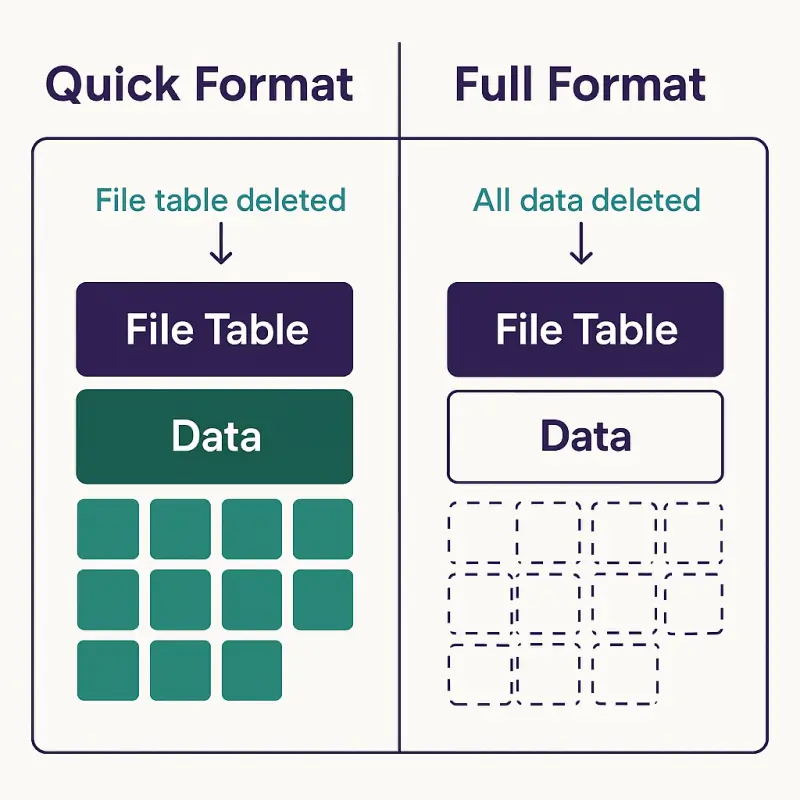
Can Data Be Recovered After Formatting?
It’s hard to answer this question for every scenario. The short answer: Yes, your data can be recovered after formatting, but it depends heavily on how the drive was formatted, and what has happened since.
When you format a storage device, you’re not necessarily erasing the data itself; at least not right away. Instead, you’re removing the file system’s index (the table that tells your system where each file is located).
Whether recovery is possible depends on a few things:
- Quick format vs. full format: A quick format usually leaves the data intact in unallocated space, meaning that it’s recoverable with the right tools. A full format, on the other hand, overwrites all data on the drive with zeroes; once that data is overwritten, it’s almost always gone for good.
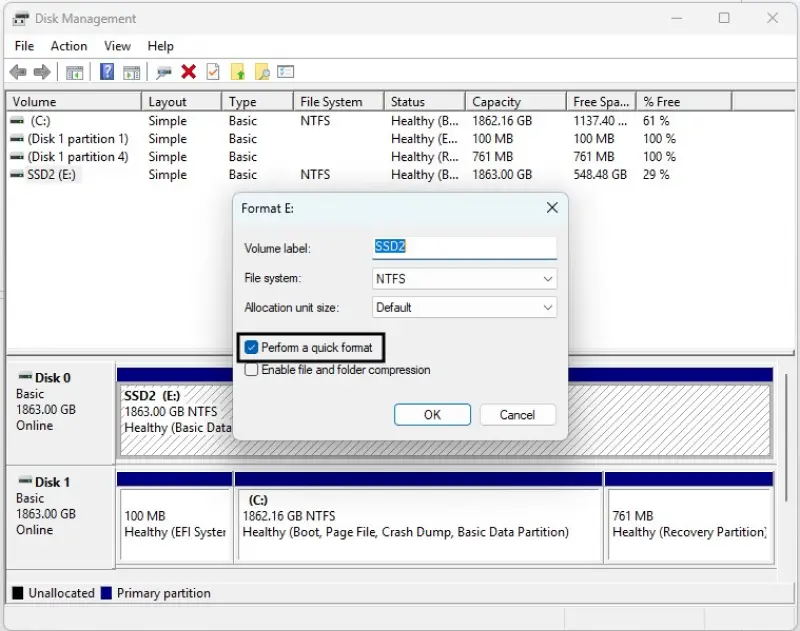
- Drive type: HDDs are more forgiving after formatting. SSDs, on the other hand, often permanently erase data blocks using a feature called TRIM—we’ll cover more on that below.
- New data writes: The more you use the drive after formatting, the more likely your old data gets written over. If that happens, your overwritten data becomes near-impossible to recover.
That’s why your first step should always be to stop using the drive immediately. Don’t install new programs, don’t copy files, and don’t run applications—simply power it off and consider your next steps. Recovery may still be possible, but every action you take can reduce the chance you get your files back.
HDDs vs SSDs: How Drive Type Affects Recovery
Not all storage devices are the same—and when it comes to data recovery, the mechanisms behind HDDs and SSDs have a huge impact.
With traditional HDDs, your data is stored magnetically on spinning platters. After a quick format, the original data usually remains untouched in the unallocated space. This means that data recovery is possible as long as those sectors haven’t been overwritten with new data.
Solid-state drives, on the other hand, are a little more complex. They use NAND flash memory and rely on an interface command called TRIM. This command tells the drive to immediately erase data blocks that have been marked as deleted—even after a quick format. This means that if TRIM is enabled (which by default, it normally is), your formatted data may be permanently deleted within seconds.
However, there are exceptions. Some USB-connected SSDs may block TRIM commands, and if the drive was powered off quickly after formatting, recovery may still be possible.
In general, though, HDDs are more forgiving when it comes to data recovery after a quick format, whereas SSDs are much harder to salvage unless a very specific set of conditions are met.
How to Recover Data After Formatting
If you’ve accidentally formatted your drive, the most important step you can take is to stop using it immediately. Any new data that’s saved to the drive could overwrite your lost files, making it much harder—and in many cases, impossible—to restore your files.
An important precaution you can take before starting your data recovery efforts is to create a disk image of your affected drive. You can do this by navigating to the Control Panel and selecting Back up and Restore (Windows 7). Then, click on “Create a system image.”
This creates an identical, bit-by-bit copy of your storage device in its current state, allowing you to work off the image instead of your hard drive. This preserves your original data and helps you avoid further damage, giving you a safety net if recovery attempts go wrong.
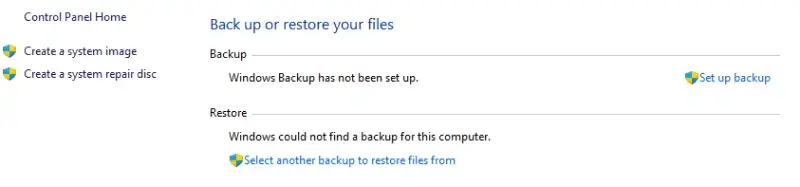
With a disk image in place, you can attempt to use a DIY disk recovery tool to scan for your lost files.
However, keep in mind that these tools come with risks. If the software misinterprets the drive structure or saves recovered data back to the same device, it could overwrite your recoverable data. In many cases—especially involving SSDs or full formats—it’s best to leave it to the professionals. Or, at the very least, make sure you’re working off a disk image or have one as a backup.
When to Contact a Professional
While DIY recovery tools can work in minor cases, there are several situations where they won’t do the trick, and you’ll need expert help:
- You’ve formatted an SSD with TRIM enabled (most systems do this by default)
- You’ve performed a full format rather than a quick format
- The drive is encrypted, especially with BitLocker or macOS FileVault
- The file system is corrupt or unreadable
- You’ve already tried recovery software with no success
In these situations, data recovery is far more complex and carries a much higher risk. Attempting more scans or writing new data to the drive may well permanently destroy your remaining data.
Professional data recovery services like Secure Data Recovery use advanced techniques to recover your files in these cases while minimizing the risk to your data. This includes:
- Certified cleanroom environments to safely open drives without contamination
- Imaging tools that capture the full state of the drive, regardless of its damage
- Custom scripting and raw file carving to locate and reconstruct data without relying on the file system
- Metadata repair to rebuild lost directory structures or file names
Most importantly, professionals work from cloned copies of your drive, which ensures that your original data is never at risk. With our expertise, proprietary tools and techniques, and strict confidentiality standards, your data has a much better chance of being recovered safely and completely.
Get Your Data Back Quickly and Safely Today
Accidentally formatting your hard drive can be nerve-wracking—but in many cases, it’s still possible to get your files back. Whether it’s an HDD, SSD, SD card, or a USB flash drive, the most important step is to stop using the drive immediately and avoid writing new data to the device.
If you’ve performed a quick format, or you haven’t used your drive since formatting it, recovery software could help. But if you’re dealing with an SSD with TRIM enabled (which most SSDs do by default), an encrypted drive, a full format, or failed DIY attempts, it’s time to seek professional help.
We have successfully recovered data from countless formatted drives—from business-critical servers to personal devices. With certified Class 10 ISO 4 Cleanroom labs, cutting-edge recovery tools, and unmatched expertise and experience in the industry, we give your lost data the best chance of retrieval.
To get started, call us at 800-388-1266, visit one of our nationwide locations for a free consultation, or start a case online.
Your files aren’t gone forever. Contact us today to get them back!