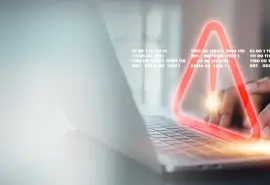Given the quiet performance of most storage devices, hard drive beeping is often a source of concern and confusion. A short beep or high-pitched tone can signal physical damage or logical errors with the hard disk drive (HDD). Whether it’s a case of wear and tear or a boot failure, a beeping hard drive warns users that stored data is at risk.
Let’s look at why disks may beep, how to fix it, and when to call the experts for hard drive data recovery.
Why Is My External Hard Drive Beeping?
First things first: Power down the external hard drive. Continued use of the drive threatens its stored data.
If the data is valuable, do not open the hard drive to diagnose the problem. These disks have dozens of intricate parts. Each part must function for the device to read and write data reliably. Removing the drive from its case could damage those sensitive components and lead to permanent data loss.
When hard drives fail, they often begin making unusual noises. Beeping or buzzing sounds, as heard here, are a sign that the disk is reaching the end of its lifespan. These devices can also make several different noises, including hard drive clicking.
While a drive can have multiple issues, the following failures are the five most likely causes of hard drive beepings:
1. Broken or stuck heads
Hard drives record data on spinning magnetic platters with several read/write heads. Those heads also retrieve data from the disks. Measured in millimeters and positioned nanometers above the platter surface, read/write heads are microscopic instruments. The compact environment inside a hard drive means these delicate heads are vulnerable to breaking or crashing against the platter. When that happens, the motor will stop to prevent further scorching. As a result, the hard drive might beep.
Fix: A head crash requires advanced tools and techniques and a certified cleanroom to repair the hard drive and recover lost data.

2. Jammed heads
Read/write heads are assembled in stacks. In most models, the head stack assembly (HSA) rests in a parking ramp during inactive periods in case of sudden shock. On occasion, the heads become jammed and cannot generate enough force to overcome the object(s) impeding it. This friction causes the spindle motor to struggle and the hard drive to beep.
Fix: A skilled tech must take apart the drive in a controlled lab and use gentle methods to release the heads without scratching the platter.

3. Broken or seized spindle motor
Another common culprit for hard drive beeping is a defective spindle motor. It supplies a consistent amount of power to spin the platters at the proper speed. If a failed motor cannot spin up, the disk's platters will not rotate, making the device unusable.
Fix: Engineers can address the problem by dismantling the drive in a cleanroom and restoring the spindle motor to a working condition with specialized tools.
4. Shorted PCB
Though rare, a shorted PCB (Printed Circuit Board) is another explanation for hard drive beeping. Located on the bottom of the device, the PCB regulates the electrical flow between many of the drive's components. Damaged electronics could prevent the HDD from powering the spindle motor or communicating with the computer. The beeping sound occurs due to its failure to initialize.
Fix: While straightforward PCB swaps used to work, the presence of adaptive data makes the transplant process more complex. A professional data recovery service will need to retrieve the lost files from the device.

5. Broken port or cable
A defective port or cable is another possible issue with a beeping hard drive. Sometimes, it is just a matter of clearing dust and debris. You could have damaged the port or split the cable when moving the hard drive or computer. Connection problems can present similar sounds to a malfunctioned motor or other mode. However, it is important to note that this beeping does not stem from a terminal failure.
Fix: Try replacing the cables from the hard drive to the computer. Test each new cable separately.
How To Fix A Beeping External Hard Drive
Unfortunately, a beeping hard drive typically indicates a severe issue. These disks often have physical damage and require an expert to repair the media and recover data. If the hard drive starts beeping but still works, you should immediately back up your data. After creating a backup, you could run diagnostic software to determine the failure and potential next steps.
To learn more about Seagate external hard drive beeping:
- Close all running programs.
- Open SeaTools for Windows.
- Select the box next to the target drive.
- Click Short Drive Self Test (DST), Short Generic, or Long Generic from the menu. DST will suffice in most instances.
- Wait for the scan to complete.
- Select Help in the horizontal menu once the tool finishes.
- Click the View Log File tab.
You will receive a Pass, Fail, or Abort status. If the drive fails, SeaTools might request permission to attempt fixes. This action could lead to data loss by flagging bad sectors as unusable. Do not continue without a valid backup.
For people experiencing beeping on their WD Element external hard drive or other model:
- Close all running programs.
- Open Western Digital Dashboard.
- Select a hard drive in My Devices.
- Click Tools from the menu.
- Select S.M.A.R.T.
- Choose Run Short or Run Extended.
You will get a pass or fail message. Any attempt to fix a failed hard drive could cause data loss if the scan detects a bad sector. Proceed with caution.
Hard Drive Beeps 5 Times
A hard drive that beeps five times or produces noises in a specific pattern could have a catastrophic failure. It could be one of the reasons listed above, a combination of factors, or something else. For example, five beeps could indicate problems with the processor. Regardless, the device needs immediate attention because the prospect of permanent data loss increases with continued use.
Can A Beeping Hard Drive Be Fixed?

Hard drive recovery is your best option if restoring the files is essential. You only get one chance at the first recovery, so making it count is critical. A specialist can often diagnose the issue, develop a plan, adapt as needed, and recover stored data on a beeping hard drive. Recoveries outside of this environment have a much lower chance of success.
At Secure Data Recovery, we pride ourselves on delivering results, even when tasked with the most challenging cases. We can restore your files regardless of the device, failure mode, operating system, or file type. Our 96% success rate is a credit to our certified engineers, advanced tools, state-of-the-art cleanroom, and secure process. If we don't recover your data, you pay nothing. That's our No Data, No Recovery Fee guarantee.
Call us 24/7 at 800-388-1266 to start a case and receive a free consultation.