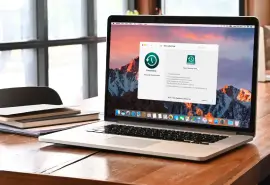Secure data management is essential given society’s reliance on technology. MacBooks often store large amounts of personal and professional data for Apple users. Unfortunately, despite its modern hardware and a robust operating system, MacBooks can still experience data loss. The experts at Secure Data Recovery, the authority in RAID, SSD, and hard drive recovery, explain common causes of MacBook data loss and offer effective solutions.
9 Common Causes of MacBook Data Loss
MacBooks data loss occurs for several reasons. Some cases are the result of human error. Others involve a failed storage device. Here are some of the most frequent data loss scenarios for MacBooks:
1.) Human Error
The most common cause of data loss. Human error ranges from accidental deletion of files to the improper installation of software and updates.
2.) Hardware Failure
In the past decade, Apple transitioned toward high-performance SSDs in MacBooks. Though faster than mechanical hard drives, SSDs have a limited number of writes before exhaustion. A defective SSD can lead to corrupt or inaccessible files.
3.) Hardware Damage
SSDs can also fail when dropped or exposed to extreme temperatures. Spilling water on the MacBook can also damage the SSD’s sensitive electronic components.
4.) File Corruption
Misuse of hardware can lead to file corruption. A forced shutdown or the improper ejection of an external storage device can disrupt the file system, causing corruption. Software or applications can also lead to inaccessible or unreadable data. This can be the result of accidental deletion of dependent files, bugs and errors, updates, or conflicts with other installed software.
5.) Malware
While macOS is renowned for its resilience against malware, it is not impervious to such threats. Malware can still infiltrate macOS, leading to the deletion or encryption of files and rendering that data inaccessible.
6.) macOS Errors
Though uncommon, errors within macOS itself can result in data loss. These instances may involve flawed updates, software conflicts, or sudden system crashes.
7.) Issues During Software Updates
Apple recommends users keep their MacBooks connected to a power source during software updates. If a MacBook runs out of charge during a critical stage of an update, macOS might be unable to recover, leading to data loss. Do not power off the MacBook during a software update.
8.) Beta Software
Apple advises users against installing beta software on primary devices as it is still in development. Installing beta versions of macOS always carries a greater risk of data loss because the software is unfinished and often extremely buggy.
9.) Theft or Loss
If a MacBook is stolen or lost, the device’s local data can become inaccessible or fall into the wrong hands.
Understanding potential causes empowers users to implement preventative measures to protect valuable data. By remaining vigilant and following best practices, users can minimize the risk of MacBook data loss and ensure their files are safe.
Preventing Data Loss on MacBooks
Prevention is easier than recovering lost data. Users should consider the following tips to avoid data loss on their MacBook:
Tip 1: Maintain Regular Backups
Users can safeguard data with Apple’s built-in Time Machine backup mechanism. Time Machine allows users to create regular backups of an entire system to an external drive.
Tip 2: Utilize Cloud Storage Services
For a greater degree of data protection, consider supplementing physical backups with a cloud storage service like iCloud. Having a comprehensive backup strategy can mitigate the impact of data loss and ensure the immediate availability of files in case of unexpected events.
Tip 3: Exercise Caution With Third-Party Apps
Be careful when installing new applications. Apps on the App Store are considered safer than those downloaded from the web as they are subject to Apple review. Additionally, pay attention when granting permissions like file system access. Limit access to critical data structures to verified, required applications. Avoid installing unfamiliar software to the MacBook.
Tip 4: Update Software
Ensure that macOS and its applications are up-to-date. Software updates contain bug fixes and security patches, which play a crucial role in preventing data loss. Staying up-to-date with the latest version can decrease vulnerabilities. Frequently check for updates and promptly install them for a stable, secure MacBook.
Tip 5: Use Antivirus Software
Trusted antivirus software provides an additional layer of protection against malware and virus attacks. While the risk is lower on macOS, antivirus software can provide peace of mind and safeguard against emerging threats that could jeopardize data. A proactive posture can be the difference when it comes to cybersecurity.
Tip 6: Handle With Care
Avoid exposure to extreme temperatures and ensure adequate ventilation. Minimize the potential of impacts and spills when handling the MacBook. These actions can reduce the risk of data loss from environmental factors or hardware failure.
Tip 7: Schedule Routine Maintenance
Performing routine maintenance on the MacBook with Apple’s Disk Utility can address problems with a storage device. Running Disk Utility allows users to scan and repair the drive to mitigate the risk of data loss.
What To Do In Case of MacBook Data Loss
MacBook data loss can still happen even when users take every precaution. Follow these steps when confronted with data loss:
Step 1: Do Not Panic
Data loss can be stressful, but it is vital to remain calm and avoid actions that could exacerbate the situation. Refrain from installing new software or saving data if possible. Doing so could overwrite recoverable files. In addition, users should not make changes in Disk Utility or boot into Mac Recovery Mode if they are inexperienced with these tools. Approaching data loss with composure enhances the prospects of a successful recovery.
Step 2: Restore Files From Backups
Restoring files from backups is the easiest method of recovering from data loss. MacBook users that have created regular backups with Time Machine or a third-party service can reclaim lost data by restoring files from a previous version. Victims of malware should ensure their backups are not compromised before restoring files as part of ransomware data recovery.
Step 3: Determine Data Loss Scenario
If possible, understanding what caused the data loss could help determine the appropriate course of action. Consider whether it resulted from a recent software update, an accidental deletion, or if the MacBook is exhibiting unusual behavior. Isolating the issue allows users to deploy the most suitable data recovery methods for a specific scenario.
Step 4: Contact Certified Data Recovery Services
If the data is essential, a certified data recovery service is the most reliable option. An expert with advanced tools and techniques can adapt and develop custom solutions for difficult SSD data recovery cases. MacBooks have hardware-based encryption that protects the user’s private data, but often requires specialists with laptop data recovery expertise.
Step 5: Use Professional Data Recovery Software
Users can explore the option of professional data recovery software In the absence of a recent backup or data recovery services. Choose software from a reputable vendor to minimize the risk of additional data loss. Do not save the software to the same drive as the inaccessible files.
MacBook Data Recovery
Data loss is an unfortunate occurrence for MacBook users. Regular backups, routine maintenance, and careful handling go a long way in safeguarding data. While prevention is the best practice, understanding the causes of data loss and successful recovery methods can ease the inevitable stress.
Fortunately, there are remedies if data loss occurs and other attempts have been unsuccessful.
Secure Data Recovery continues to deliver results in challenging circumstances and provide peace of mind. Since 2007, we have encountered every data loss scenario, resolved over 100,000 cases, and maintained a 96% success rate, returning billions of lost files to satisfied customers. We even offer a “No Data, No Recovery Fee” guarantee. We get your data back, or you pay nothing.
Our Apple Certified Mac Technicians (ACMT) are prepared to recover data from a failed MacBook Pro or MacBook Air. Our engineers specialize in Apple hardware, macOS, and file systems like APFS and HFS Plus. Trust the Mac experts with quick turnaround times to return lost data.
Our award-winning customer service representatives are available 24/7 at 800-388-1266. Start a case now and receive a free evaluation with a no-obligation quote.