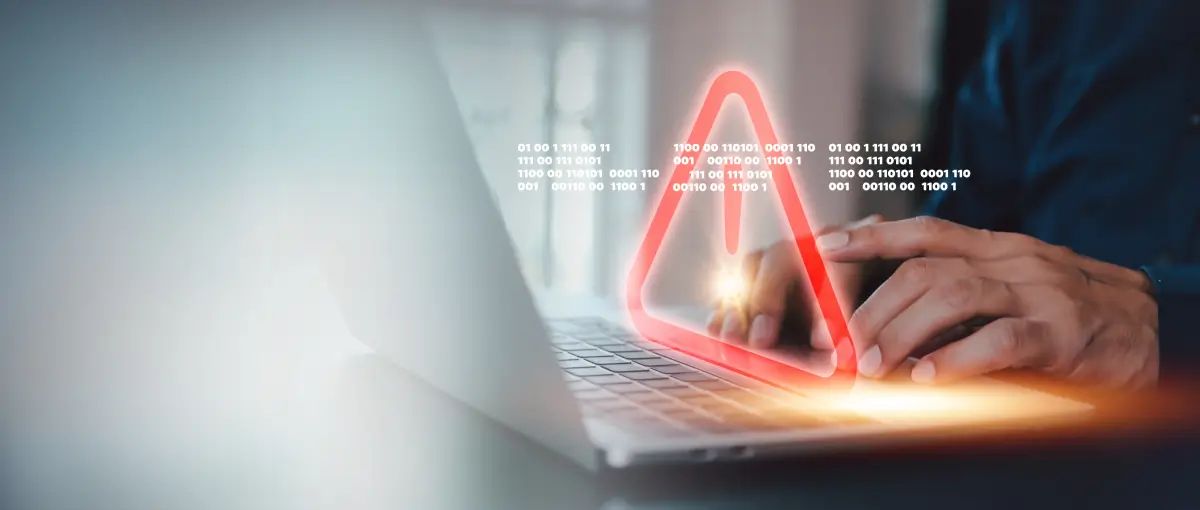Every computer user has encountered the dreaded text on a dark screen at least once: the error message. Whether in the middle of an important project or casually browsing, experiencing one of these cryptic messages can be frustrating. For most users without a strong technical background, the first instinct is often to restart the computer and hope for the best. While sometimes this quick fix works, it doesn't always mean that the underlying problem is resolved, and ignoring these errors could potentially lead to more severe issues.
Computer error messages are warning signs that something is wrong with your system, whether it's hardware-related, software corruption, or a configuration issue. Recognizing these error codes and understanding what they mean is crucial to resolving the problem effectively and protecting your data. In some cases, quick action can prevent further damage; in others, it may be time to seek professional assistance to ensure data loss doesn’t occur. Secure Data Recovery, the authority in RAID, SSD, and hard drive recovery, provides invaluable insights into the nature of common Windows computer errors and what they mean.
Common Windows Computer Error Messages
Blue Screen of Death (BSOD) – Critical Process Died
The Blue Screen of Death (BSOD) is one of the most alarming errors encountered on Windows systems. The “Critical Process Died” error is a specific variant of the BSOD that occurs when a vital system process fails. This error typically forces the system to stop immediately to prevent further damage to hardware or data. The screen shows a blue background with an error message, indicating that Windows has encountered a critical failure and cannot continue running without user intervention.
What causes it:
The Critical Process Died error can be triggered by several issues:
- Corrupted system files. If essential Windows system files are corrupted, it can lead to a critical error.
- Faulty hardware. Problems with your hard drive, RAM, or other critical hardware can cause this issue.
- Driver conflicts. Outdated or incompatible drivers can trigger a BSOD, especially for vital components like the motherboard or GPU.
- Malware. In some cases, malware can alter system files or drivers, leading to system instability.

How to fix it:
To resolve the Critical Process Died BSOD, follow these steps:
- Reboot in Safe Mode. Restart the computer and press F8 to enter Safe Mode. Safe Mode disables all non-essential drivers, helping isolate the issue.
- Run an SFC scan. To repair corrupted system files, use the System File Checker (SFC). Open the Command Prompt (Admin) and type sfc /scannow.
- Update drivers. Ensure that all your system drivers are up-to-date by accessing Device Manager and right-clicking on devices to update drivers.
- Check for hardware issues. Run diagnostics on your hard drive and RAM using Windows Memory Diagnostic Tool or third-party disk checking software. Faulty hardware should be replaced.
- Scan for malware. Perform a full system scan using a reputable antivirus or anti-malware program to remove any malicious files that could interfere with the system.
This Device Cannot Start (Code 10)
This device cannot start (Code 10) is a common Windows PC error related to hardware devices that fail to initialize or operate correctly. It typically occurs in Device Manager, where users will see a yellow exclamation mark next to the problematic device, indicating that Windows cannot load the required drivers or recognize the hardware.
What causes it:
The Code 10 error can result from several causes:
- Corrupted or outdated drivers. If the driver required to operate the device is outdated or corrupted, the device will fail to start.
- Hardware incompatibility. The device may not be compatible with the current version of Windows, especially after significant updates.
- Physical damage. In some cases, physical damage to the hardware, such as a failing USB port or a malfunctioning internal component, can trigger this PC error.
How to fix it:
To resolve a Code 10 error, follow these steps:
- Update or reinstall the drivers. Open Device Manager, right-click on the problematic device, and select “Update driver.” If updating doesn’t work, try uninstalling the driver and restarting your computer, allowing Windows to reinstall it.
- Check hardware compatibility. Ensure that the computer is compatible with your version of Windows. Visit the manufacturer’s website to verify driver compatibility.
- Try a different port or device. If you encounter this issue with an external device (such as a USB drive or printer), try connecting it to another port or computer to rule out physical damage.
- Reset BIOS/UEFI settings. Resetting your system's BIOS/UEFI to default settings may help resolve hardware and system settings conflicts.
Windows Update Error 0x80070057
Windows Update Error 0x80070057 is a frequent issue that occurs when the update process is faulty. This error typically appears when Windows Update files are corrupted, system settings are misconfigured, or insufficient disk space is available for the update.
What causes it:
Several factors can cause this error message:
- Corrupted update files. Sometimes, Windows Update files get corrupted during the download or installation process.
- Incorrect system settings. Misconfigured system settings related to the update process can trigger this error.
- Insufficient disk space. If there’s not enough space on the disk to install updates, this error will appear.
How to fix it:
Follow these steps to resolve the 0x80070057 error:
- Run Windows Update Troubleshooter. Go to Settings > Update & Security > Troubleshoot > Windows Update and run the troubleshooter. It will automatically detect and fix common problems with the update process.
- Delete SoftwareDistribution folder. Open File Explorer and navigate to C:\Windows\SoftwareDistribution, then delete the contents of the folder. This folder contains temporary files related to Windows Update; clearing it can resolve corrupted files.
- Check disk space. Ensure that there is enough disk space available. You can perform a disk cleanup by selecting Settings > System > Storage, selecting the disk, and clicking “Free up space now.”
- Reset Windows Update components. Open Command Prompt and run the following commands:
net stop wuauserv
net stop bits
net stop cryptsvc
ren C:\Windows\SoftwareDistribution SoftwareDistribution.old
net start wuauserv
net start bits
net start cryptsvc
Disk Full or Corrupted – Error 0x80070570

Error 0x80070570 usually appears when users attempt to move, delete, or install files on a hard drive that is either full or has corrupted sectors. The PC error message signifies that Windows cannot read or write to the disk because of a hardware or file system problem.
What causes it:
This error is generally caused by:
- Corrupted sectors on the hard drive. Physical damage or logical errors can make certain disk parts unreadable.
- File system corruption. This error can appear if the file system has become corrupted due to improper shutdowns or hardware malfunctions.
- Insufficient disk space. If there is not enough free space on the disk, it will prevent further operations and lead to this error.
How to fix it:
To resolve the 0x80070570 error, follow these steps:
- Run chkdsk. Open Command Prompt and type chkdsk /f /r. This command checks the disk for errors and attempts to repair them, including fixing corrupted sectors.
- Free up disk space. Perform a disk cleanup or manually delete unnecessary files to free up space. You can also move large files to an external drive or cloud storage.
- Check disk health. Use a disk health monitoring tool to check for signs of hardware failure. If the disk shows signs of deterioration, consider replacing it to avoid data loss.
Access Denied – Error 5
The Access Denied – Error 5 message appears when a user does not have the necessary permissions to access a file, folder, or system setting. This error is common in multi-user environments where specific files or settings are restricted to administrators.
What causes it:
This error can occur due to:
- Insufficient user permissions. Certain actions will be blocked if the current user account lacks administrative privileges.
- Corrupted user profiles. A corrupted profile may cause permissions to be incorrectly assigned, leading to this error.
- Malware or security software interference. In some cases, malware or overzealous security software can modify permissions or block access to certain files.
How to fix it:
To resolve the Access Denied – Error 5 issue, follow these steps:
- Run as Administrator. Right-click on the file or application causing the error and select “Run as Administrator.” This grants temporary elevated privileges to bypass access restrictions.
- Change ownership of files. If the problem persists, you may need to change the ownership of the file or folder. Right-click the file, go to Properties > Security > Advanced > Owner, and change the owner to your user account.
- Create a new user profile. If your current profile is corrupted, create a new one and transfer your files. You can do this from Settings > Accounts > Family & other users > Add someone else to this PC.
Resolve Critical Windows Computer Errors with Expert Help
Recognizing and understanding common Windows computer error messages is crucial for maintaining the health of your system and protecting your valuable data. While many of these errors can be resolved with troubleshooting steps such as updating drivers, running diagnostic tools, or performing system repairs, some situations require more advanced solutions. Ignoring or improperly addressing these errors can lead to system instability, data loss, or hardware failure.
If you are experiencing persistent errors or suspect data loss, contacting professionals is the best course of action. Secure Data Recovery understands the stress and urgency of computer error messages and the importance of your data. Our engineers work in a state-of-the-art laboratory environment, maintaining a remarkable 96% success rate and a No Data, No Recovery Fee guarantee, ensuring you only pay if we successfully recover your data. Contact us today at 800-388-1266 speak with a specialist and initiate the recovery process.