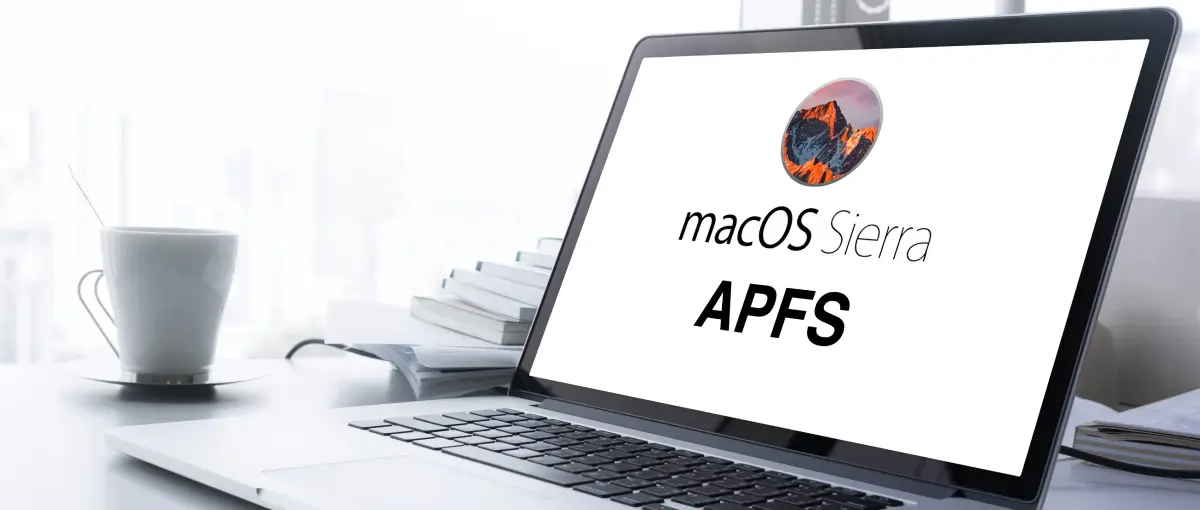Users format their hard disk drives (HDDs) for numerous reasons. For example, they might want to switch operating systems. Formatting is a powerful technique but requires experience or knowledge to maximize. While the options in Disk Utility might overwhelm inexperienced Mac users, each file system offers unique advantages.
Secure Data Recovery provides an in-depth comparison between the choices.
Overview of APFS Format
Apple File System, or APFS, has been the default file system since macOS High Sierra (macOS 10.13) replaced macOS Sierra in 2017. Engineers developed APFS to address the shortcomings of its predecessor. As such, it boasts improved performance and data maintenance.
Among the dramatic improvements, APFS facilitates faster copying, pasting, erasing, and transferring functions. Determining file details is also easier than ever with more accessible metadata.
A combination of factors, including the ones listed above, make APFS an excellent file system format for most users.
Overview of Mac OS Extended Journaled
Mac OS Extended, or HFS Plus, is a journaling file system introduced in 1998. It was updated several times, starting with Mac OS X in 2002, and remained the default file system until 2017 due to its support for much larger files.
In 2023, the primary benefit of the Mac OS Extended file system is reverse compatibility. With reverse compatibility, users can access data on computers with an older macOS (macOS Sierra or earlier) and newer versions of Mac OS, such as Mojave, Catalina, Big Sur, Monterey, and Ventura.
Mac OS Extended is still a viable alternative for some, given those characteristics.
Best Format for Mac External Drive
As mentioned earlier, the best format for a Mac external hard drive depends on the specific situation. APFS and Mac OS Extended are exclusive to Macs. The exFAT and MS-DOS options are available if users plan to utilize the external hard drive on Linux or Microsoft’s Windows platform.
At Secure Data Recovery, the authority in RAID, SSD, and hard drive recovery, we understand the importance of choosing the optimal file system. The wrong choice could impact the device’s operation and impede the user from accessing their data.
The following breakdown details the intended usage for each file system.
When to Choose APFS
As a relatively new file system for macOS and iOS, APFS presents the clearest advantages.
APFS offers faster, more reliable performance and additional features over Mac OS Extended. And it delivers those upgrades without compromising fundamentals. Ultimately, the file system functions without user input, appealing to novices.
However, APFS provides other benefits and tools for Mac users.
APFS-formatted drives can be more secure due to advanced encryption technology. The file system automatically encodes volumes when enabled, preventing unauthorized parties from removing the storage device and connecting it to another computer. Without login credentials, the key will not decipher the volume.
Besides encryption, APFS improves the drive’s data maintenance practices. Its copy-on-write approach to creating new data minimizes the chance of corruption.
It can even capture the state of a hard drive at a particular point in time. While snapshots can be an effective and efficient method for recovering from a failed update, it is important to note that the copies of data exist on the same device. For that reason, snapshots cannot replace a conventional backup drive.
In addition, APFS can clone files. Clones record incremental changes and reduce the aggregate size of files, saving storage space.
The file system also features space sharing. That means space is allocated to each container as required, eliminating the need for manual partitioning.
But APFS has a pair of significant drawbacks.
It cannot read or write data for releases before macOS High Sierra.
And it was designed with the growth of flash storage in mind.
Though APFS still works on HDDs, users cannot experience the full potential of the file system without a solid-state drive (SSD) or flash drive.
Considering its modern features and optimized performance for flash storage, APFS is the obvious choice for those with SSDs in their Mac computer.
When to Choose Mac OS Extended Journaled
Mac OS Extended Journaled remains a practical option for some users despite being a legacy file system.
The most desirable aspect of Mac OS Extended is its compatibility with older Mac OS versions. With it, users can access their files across all Macs and save data to the same hard drive, making it a perfect choice for those that work with multiple Mac operating systems.
While APFS-formatted drives are intended for SSDs, Mac OS Extended is ideal for mechanical drives like HDDs. In addition to HDDs, Mac OS Extended suits hybrid drives like Apple’s proprietary Fusion drives.
For a while, Mac OS Extended had another advantage over APFS. Until late 2020, the popular Time Machine backup mechanism required users to reformat their hard drives with the Mac OS Extended file system.
However, Time Machine was overhauled to support APFS with the release of Big Sur, removing one of the benefits of Mac OS Extended.
When to Choose exFAT and MS-DOS (FAT)
Though most experts recommend APFS and Mac OS Extended, there are exceptions.
Apple reserved the other options for users utilizing storage devices across Mac and Windows computers.
In those situations, exFAT is the preferred cross-platform file system, as it lifts the restrictive size limits on files and partitions.
Users should only choose MS-DOS if one of the operating systems is older than Windows XP.
With external software, Windows can read APFS and Mac OS Extended but cannot write in those formats. Along the same lines, Macs can read NTFS drives but do not have write permissions.
As a result, exFAT is the standard selection for those that need their HDD to function with macOS and Windows.
How to Format Hard Drive for Mac
Formatting is a straightforward exercise.
But, before formatting, there are several things to consider.
First, formatting will erase the entire contents of the hard disk. Save irreplaceable files to an external hard drive beforehand.
Second, adopt proper data destruction procedures if donating, selling, or trading the drive.
Follow the formatting instructions below:
- Go to Finder.
- Select Applications in the navigation menu.
- Click Utilities.
- Open Disk Utility.
- Click View in the top-left corner of the Disk Utility window.
- Opt to Show All Devices.
- Select the desired storage device from the sidebar.
- Click Erase at the top of the screen.
- Enter a new Name, Format, and Scheme.
Names can be generic or unique.
As stated, the format is situational. Pick the appropriate file system based on the drive’s anticipated use. (Note: In addition to APFS and Mac OS Extended Journaled, users can choose case-sensitive and encrypted options for each format. A case-sensitive format gives users more control over files, allowing both ‘Documents’ and ‘DOCUMENTS’ folders, as an example. The default options are adequate for most users.)
For the scheme, choose GUID Partition Map for APFS or Mac OS Extended Journaled and Master Boot Record for exFAT or MS-DOS.
Click erase once finished naming the device and deciding its setup details.
When prompted, press Done.
Best Format for Mac and Windows
There is no winner in the APFS vs Mac OS Extended debate.
As certified technicians and specialists in Mac data recovery, we are familiar with each file system discussed.
While we have outlined the main differences between the most popular options, we cannot provide a one-size-fits-all solution.
APFS is a strong choice for those seeking the smoothest performance on a newer version of macOS. If reverse compatibility with an older macOS is preferred, then Mac OS Extended is a reasonable alternative. For cross-platform options, exFAT will suffice in most situations.
Prior to formatting, assess how the drive will be used, then select the file system tailored toward that usage.
Because, in the end, your ideal file system is the one that best addresses your individual needs.