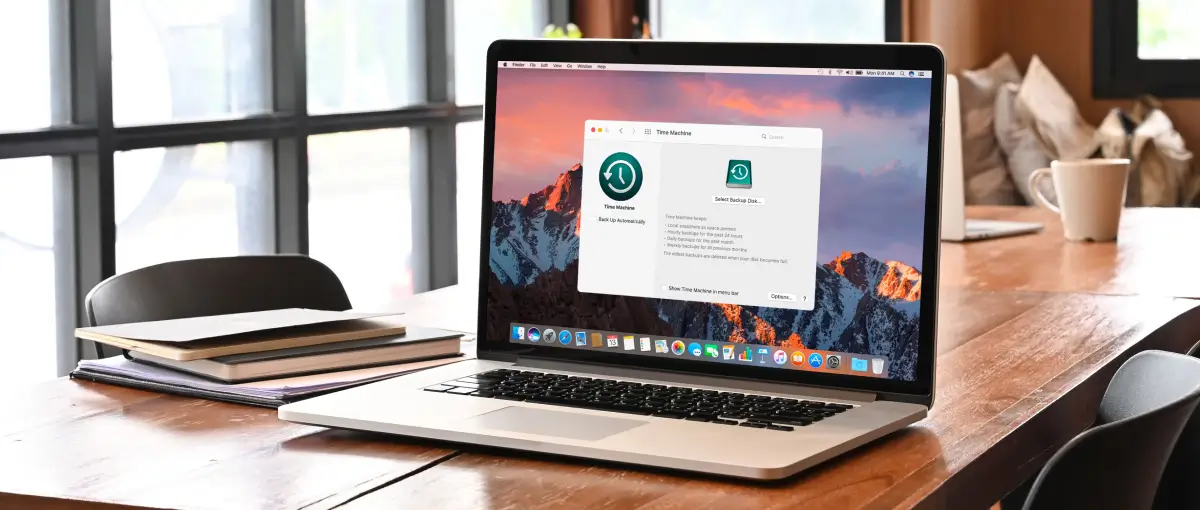Data forms the foundation of our personal and professional lives. Yet many MacBook users still underestimate the consequences of data loss and do not maintain regular backups. Without backups, sudden hardware failure, corruption, and malware could instantly wipe out years of critical data or precious memories. Secure Data Recovery, the experts in RAID, SSD, and hard drive recovery, explains the importance of regularly backing up your MacBook.
Fact: Data Is Vulnerable
MacBooks are excellent laptops, providing optimized performance, security features, and a seamless user experience. The MacBook’s combination of premium hardware and software attracts millions of consumers to the computer.
However, MacBooks are not invulnerable.
While it is true that Macs are less susceptible to certain forms of malware than some of their rivals, no computer is immune to data loss.
Hardware failures, such as a degrading solid-state drive (SSD), can still lead to sudden data loss. Unpredictable power fluctuations and extreme temperatures could damage the MacBook’s electronic components. Software issues can also pose a threat as well. Bugs, glitches, and flawed updates can result in corrupted files and unexpected crashes, jeopardizing valuable data. User error, including accidental deletion or formatting, represents another significant risk. In addition, sophisticated malware or ransomware could cause permanent data loss.
Despite its inherent strengths, a MacBook’s data is vulnerable.
To protect critical data, users can create backups.
Why Are Backups Important?
Regular backups serve as insurance for stored data.
Creating multiple copies of files in separate locations mitigates the prospect of data loss in the event of hardware failure, software issue, or user error. Regular backups ensure that recent data continues to be protected. The frequency of backups should align with individual needs. Daily backups may be necessary for those that generate or modify large amounts of data. Others may find weekly or biweekly backups sufficient.
The following advantages illustrate why backups are so important.
Ease of Recovery
Having a backup makes recovering data more straightforward. Instead of locating and recovering each lost file with specialized data recovery tools and techniques, users can restore the entire system.
Preservation of Settings
Backups should include more than just conventional files. A comprehensive backup also contains application data and system settings. These backups make replacing a MacBook or reinstalling macOS more manageable, allowing users to return to a saved state without manually reconfiguring every setting.
Protection Against Malware and Software Errors
Regular backups can restore data if the MacBook becomes infected with malware. It is essential that users remove malware before restoring files. Likewise, if software crashes and corrupts stored data, users can restore their original files.
Migration to New Device
Backups make transitioning to an upgraded MacBook much easier. With a recent backup, users can transfer all files, application data, and system settings to the new computer, establishing continuity and saving time.
Why Do Backups Need To Be Regular?
Our digital lives are often dynamic, as data undergoes almost constant transformation. MacBooks create new files, update applications, and delete old data. Regular backups ensure that duplicated data remains relevant and up-to-date.
Backing up data also allows users to retain previous versions of files. Having these files can be useful when users want to revert to an earlier edition.
Furthermore, regular backups streamline the data recovery process. The more recent the backup, the more intact the data. The complexity and duration of restoring data depends on the specific type of backup. Reducing downtime can be invaluable in situations where time is critical.
Many experts recommend both full and incremental backups. A full backup replicates all data in a storage device or system. After the initial backup, an incremental strategy only backs up new or altered data. Blending approaches makes the restoration process more efficient in terms of storage space and less time-consuming.
If catastrophic data loss occurs, and a recent backup does not exist, the Apple Certified Mac Technicians (ACMT) at Secure Data Recovery can assist with Mac data recovery services.
How To Backup MacBook
Fortunately, Apple recognized the importance of backing up MacBooks and released a dedicated feature in 2007.
Time Machine is the built-in backup mechanism of macOS.
Apple’s Time Machine offers Mac users a simple, comprehensive backup solution. The software creates a full backup of files on the MacBook, then supplements that backup with incremental ones that users can restore later. In essence, this feature enables users to go back in time and restore old versions of files or the entire system as it was at a particular moment.
Time Machine’s smooth integration into macOS translates to a user-friendly experience. Even those with minimal technical expertise can set up and manage their backups. This integration with macOS also means that Time Machine is ideal for storing application data, system files, and settings.
Time Machine is accessible through Finder and the Apple menu bar. Its intuitive interface allows users to search through old backups to locate deleted data or earlier versions of existing files. In case of severe issues with macOS, or the purchase of a new MacBook, Time Machine can restore all data.
The mechanism supports local backups to an external drive or network-attached storage (NAS), such as Apple’s AirPort Time Capsule. The latter allows for wireless backups, providing additional convenience. Backups occur without user input when MacBooks are connected to the same network as the AirPort Time Capsule, guaranteeing their relevance.
Time Machine offers the option for MacBook encryption as well.
How To Backup MacBook With Time Machine
Backing up a MacBook requires an external storage device, which is not included with the laptop. Most external drives will be reformatted by the MacBook during setup.
Here are the steps for backing up a MacBook with Time Machine:
- Connect the external device to the MacBook. If the external drive is not formatted, Time Machine will request to erase the device. This will delete all stored data. Save the data elsewhere before proceeding.
- Launch Time Machine from Finder or the Apple menu.
- Select System Preferences.
- Click Select Backup Disk, then choose the appropriate external device.
- Click Use Disk.
Time Machine will automatically perform regular backups once the backup disk has been selected. Users can toggle this feature on or off via Time Machine preferences. When enabled, Time Machine creates hourly backups for the past day, daily backups for the past month, and weekly backups for previous months. The mechanism overwrites the oldest backups when the disk becomes full.
If automatic backups are disabled, Time Machine can perform manual backups by selecting Back Up Now in the menu bar.
Regardless, confirm that backups are created as scheduled and consider the benefits of encrypting data.
What About iCloud?
Most Mac users are familiar with iCloud, Apple’s cloud service designed to store and synchronize files across multiple devices. While iCloud serves its purpose, Apple did not develop the service to be a comprehensive backup option for MacBook. iCloud does not have versioning control. That means users cannot revert to a previous version of a file that is altered or deleted. In addition, the limited storage space, inability to back up system files, and reliance on internet access further restrict its effectiveness.
While synching ensures changes migrate across devices, backups are meant to preserve a system’s state at a specific time. iCloud’s synching mechanism does not provide reliability at the point of failure.
Users should consider a better backup mechanism for their MacBook, such as Time Machine, and complement it with a convenient service like iCloud if desired.
MacBook Backups and MacBook Data Recovery
Creating regular MacBook backups should be standard practice. The ever-present risk of data loss in a digital world underscores the need for keeping copies of critical data, from documents and images to system files and settings. Regularly backing up your MacBook safeguards irreplaceable data and hastens any recovery efforts.
However, in situations where you do not have a recent backup, or one is unavailable, the professionals at Secure Data Recovery can retrieve the missing files. Our Apple data recovery technicians have the experience and expertise to reverse complex data loss.
Since 2007, we have encountered every failure scenario, resolved over 100,000 cases, and maintained a 96% success rate. We specialize in finding innovative solutions to laptop data recovery challenges, including those involving MacBooks of all generations.
Our service options come with a free diagnostic and a “No Data, No Recovery Fee” guarantee. You get your data back, or pay nothing.
Call us at 800-388-1266 or request help to start a case and receive immediate assistance.